Moving your blog from a directory to your main domain
If you’re wanting to change your blog address from something like www.my-domain.com/blog to just www.my-domain.com, this is what you’ll want to do:
Step 1 – Change your Blog’s Address in WordPress:
Log into your blog’s admin area, and go to “Settings” > “General”. Then change both the WordPress Address and Blog Address fields from their current address:

to what you want them to be:
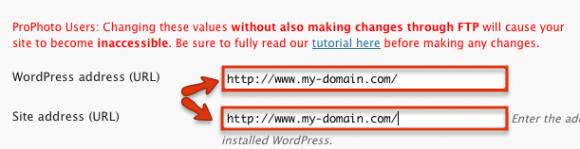
You’ll see the warning message from us not to make changes unless you understand what you’re doing….but hey….that’s why you’re reading this tutorial so you’re good to proceed!
After you’ve changed these fields, click “save changes” on the bottom of that page. Doing so will kick you out of your WordPress admin area and give you an error message and make your blog look goofy. That’s ok, don’t worry, that’s what’s supposed to happen.
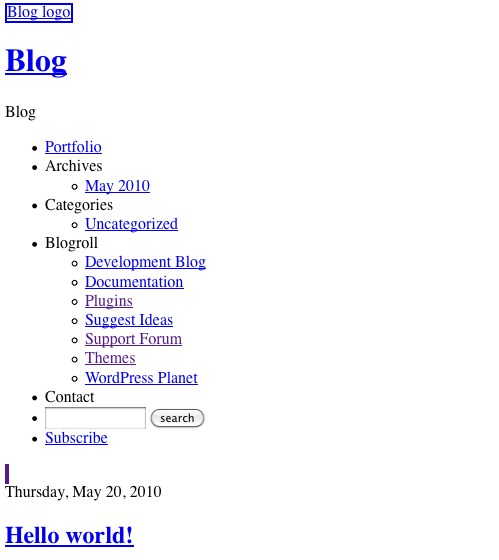
It looks bad now, but don’t worry, we’ll get your blog back!
Step 2 – Move your Blog’s Files:
Note: If you currently have a website right at your domain (www.my-domain.com) that you’re planning on replacing with your blog, you’ll want to do something with those website files FIRST before you move your blog files.This part we can’t tell you how to do exactly, you’re on your own. Usually you can just delete or remove the web files that make up your old site from your root directory. Whoever created your main website should be able to help you with this. We highly recommend that instead of deleting all of your old main website, you create a new folder called something like “old_site_backup” and move all the files into there. That way, if you ever need access to those files, you can still get at them. (Your old site would then be accessible at ‘www.my-domain.com/old_site_backup’.)
Next, use your FTP program to get into the blog installation folder (in our example this folder would be called “blog”) and then move all the contents of that folder (not the folder itself, all the contents) into the folder that contained your blog’s folder. So, if your “blog” folder was within a folder called “public_html”, you would move the contents of your “blog” folder into the “public_html” folder.
Make sure you remove or rename the empty “blog” folder so that it does not cause a conflict with a WordPress page that has the same name.
Step 3 – Save your Permalink Structure
If you are using a custom permalink structure, go to “Settings” > “Permalinks” and click “save changes” there. This should trigger your host to update the configuration file that controls your permalink structure.
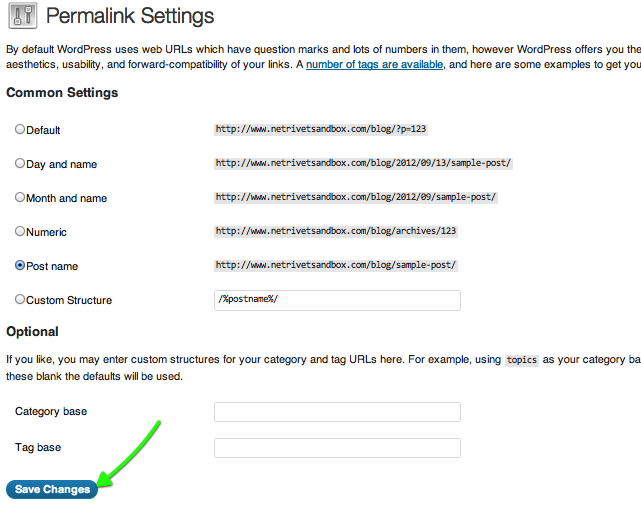
Now you should be all set!
Congratulations, you did it! Your blog address is changed and everything should be just as it is before! If it is not, then feel free to contact us directly so we can diagnose.
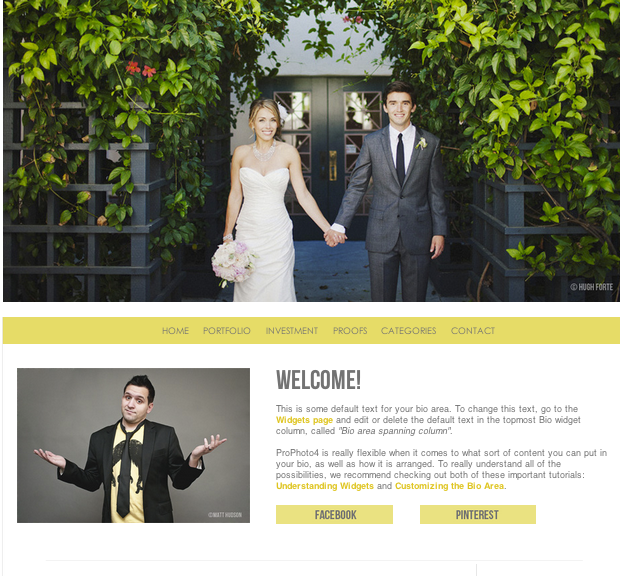
Still no luck?
Optional (but recommended) steps
- Update Directly Entered Links
If you had previously created any links to a location on your site directly entering in its url, then you will want to change each one of those to match your new domain name structure. So if you were linking to a page at http://my-domain.com/blog/cool-weddings, then you will want to change the domain name to http://my-domain.com/cool-weddings
- Set up a redirect with your Host
To preserve any previously existing incoming links from social media sites or other blogs and websites, you will want to set up a 301 wildcard redirect on your old domain. Without this, those links would take users to a 404 “Not Found” page. A normal redirect will send any link from your old domain to the root of your new domain (“mydomain.com/wordpress/weddings/mary-and-joseph” would be redirected to “mydomain.com”). If you can set up a “wildcard” 301 redirect, this will send links to your old domain to the equivalent address on your new domain (“mydomain.com/wordpress/weddings/mary-and-joseph” would be redirected to “mydomain.com/blog/weddings/mary-and-joseph”). Redirects are managed via your webhosting account, so you can contact your webhost customer support for help setting this up.

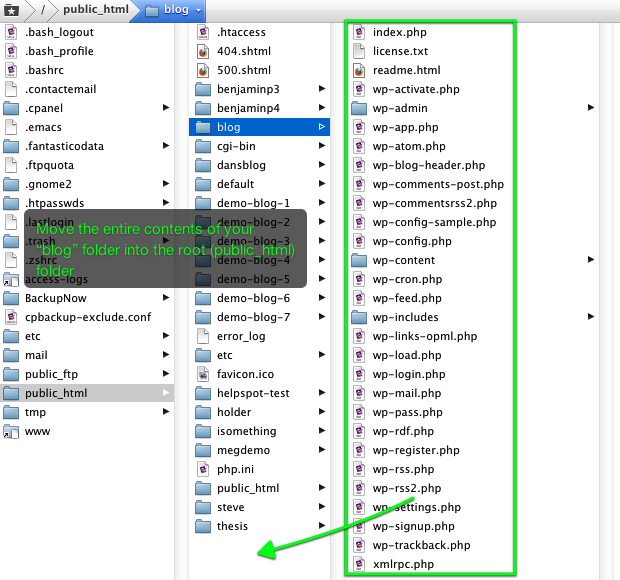
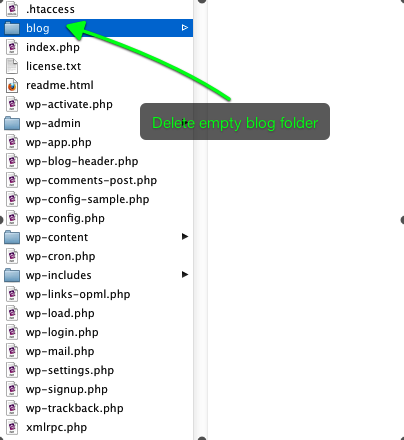
 open that file in a text editor (not Microsoft Word!) like TextEdit, TextMate, or NotePad and check to see if the “Rewrite Base” and “Rewrite Rule” contain the exact name of your WordPress folder.
open that file in a text editor (not Microsoft Word!) like TextEdit, TextMate, or NotePad and check to see if the “Rewrite Base” and “Rewrite Rule” contain the exact name of your WordPress folder. If it is different, change it to the new WordPress folder name you want to use and then save the file.
If it is different, change it to the new WordPress folder name you want to use and then save the file.  If your WordPress installation is at the root level, then these areas should be empty and it should look like this.
If your WordPress installation is at the root level, then these areas should be empty and it should look like this.


