Create and edit ProPhoto forms by going to this screen:
“ProPhoto > Customizer > (toggle top-left switch to “Design”) > Forms”
demonstrated in this clip:
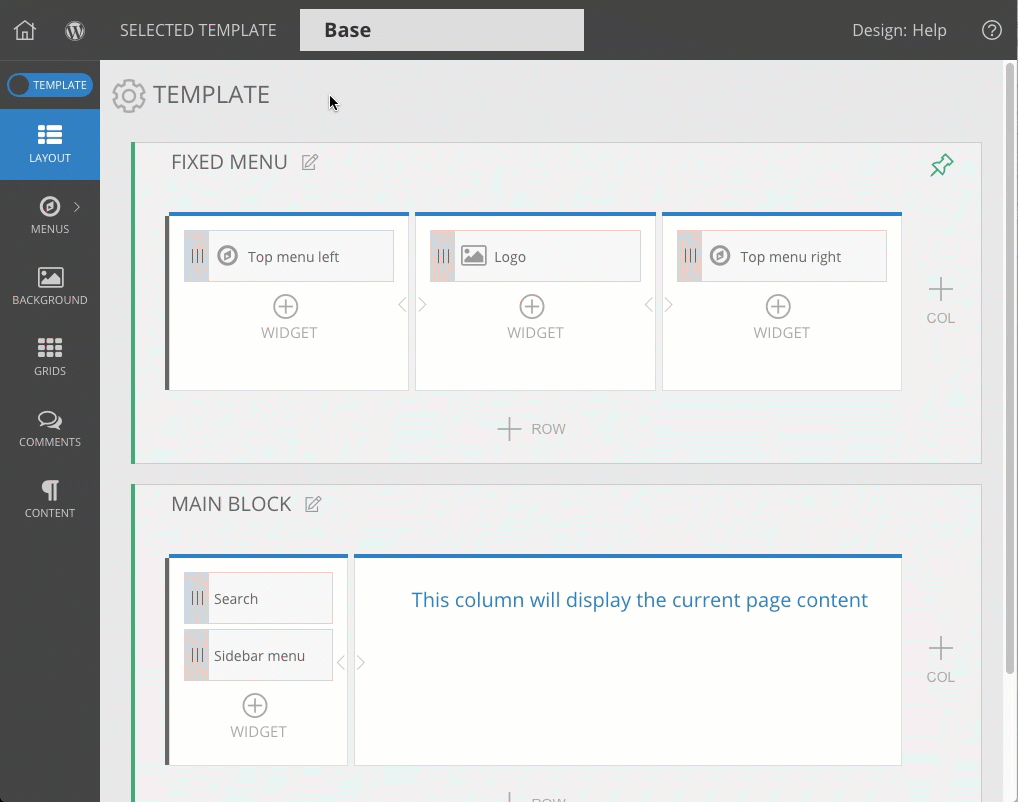
A new form
Click the New Form button to create a brand new form. Type in a name for the form.

Add fields to a form
By default, your form will contain a Submit button, but you may add several other field types by selecting them from the Form Element Library along the side. Click to add form fields, and set up the field options.
This clip demonstrates:
Several field types can be used, including short one-line text fields, multi-line text fields, dropdown pickers, radio buttons, email fields, etc. so you can ask for visitors to give you lots of types of info.
Refer to this example for the info below:

Field labels
Text entered into the label box (1) will be used above the form field to let users know the purpose of the field.
Placeholder text
Text entered into the placeholder text box (2) will be shown in the field before the user begins entering their own content. This can be helpful when you want to provide an example of a response for the field.
Required field
Check this box if the field must be filled in before the form can be submitted.
Admin identifier
Text entered into the admin identifier box (4) is optional, and is not seen anywhere on your form. But an identifier is needed to create custom email subject lines and email bodies.
Check out our separate tutorial explaining how to make your own form submission format for customized email subject line or body.
Field width
Select the width option you prefer (5) for each field you create.
Choose a full width appearance and the field will expand to fill the width of the area where it appears.
Choose set max width and you can select a percentage of the area where the form appears.
The form also offers style controls which can be used to adjust padding on either side of your form. Check out the separate Form style guide for details.
Submit button
Each form has a submit button by default as soon as it’s created. This button can be simple text, an image, or a tile design. Click the form field to choose your preference for the submit button.
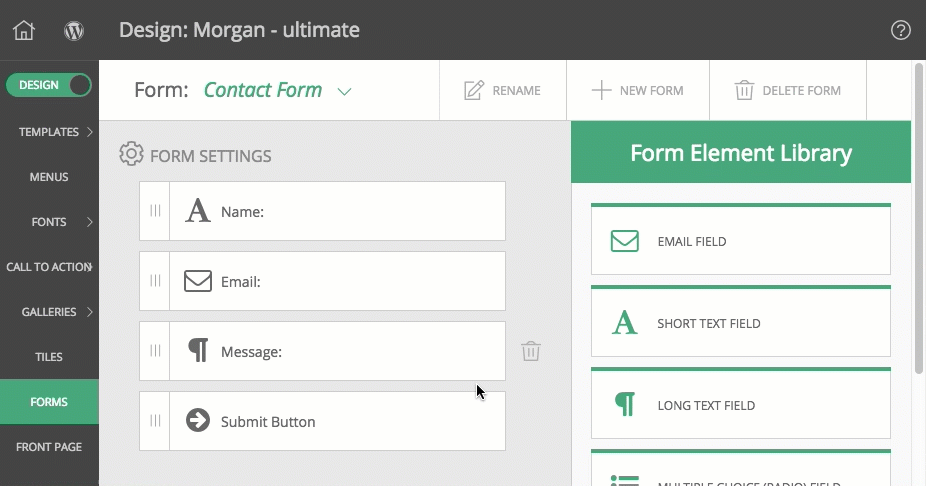
Tiles are an easy way to create a graphic in ProPhoto, so if you don’t have a tile design you can use for a submit button, consider creating one – click to view our Tiles guide which explains in detail.



