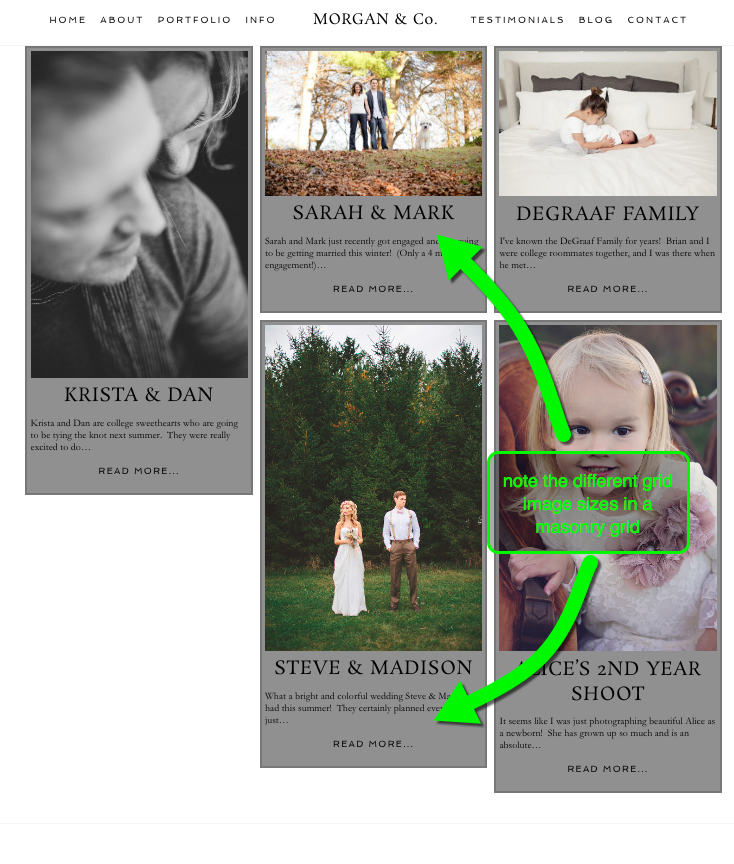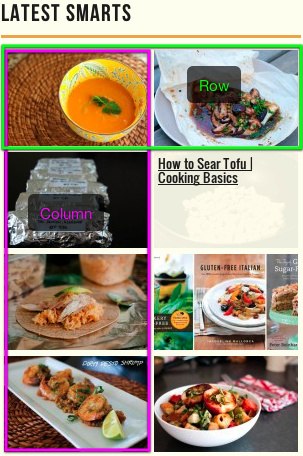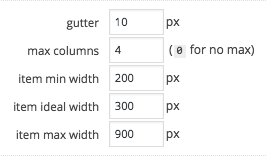Create content
The first step in creating a grid is determining to what you want to link. Generally, this means that you’ll want to create some number of posts, pages, or galleries. If you intend to build a custom grid then the “content” you create is the custom grid items that will be used in that grid.
If you are creating an Instagram feed grid, you will need to first authorize your account. See our Instagram guide for full details.
Add a grid
Grids are inserted directly into the content area of any post/page via the ProPhoto dropdown. To add a grid to your layout in “Customizer“, click to add a widget, then select the Grid Widget.
To add a grid to your layout in “Customizer“, click to add a widget, then select the Grid Widget.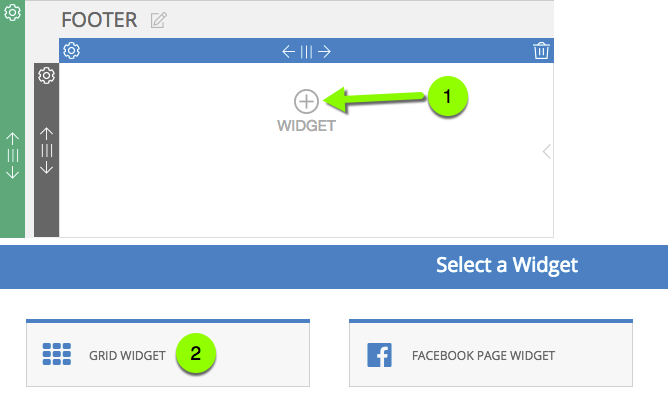
Choose grid options
Immediately after adding a grid a customizing popup will display. Here is where you will tell ProPhoto what kind of grid you want. As shown below, you will make selections for type, style, layout and sizing.
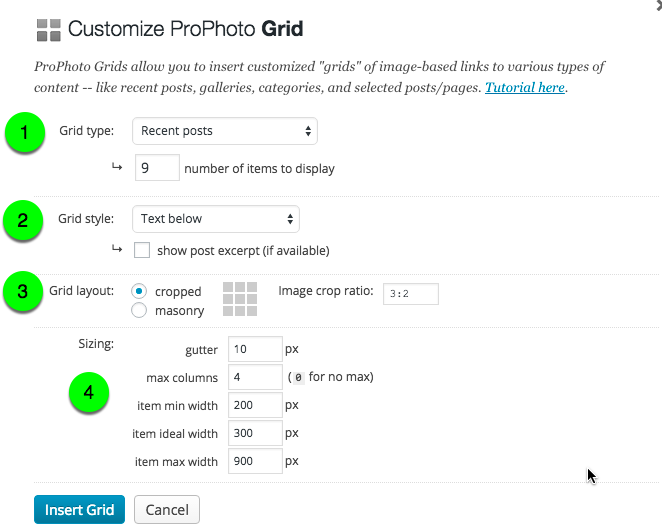
The numbered options are described in the slidedowns below
1. Grid type
2. Grid style
3. Grid layout
4. Sizing
Select images for the grid
The images ProPhoto uses to create the downsized grid thumbnails need to be large enough to accommodate your sizing settings for both standard and retina display. So if your item max width is set to 500px, you’ll want the original image to be at least 1000px wide.
- Grid items that link to a post, page or gallery will use the featured image for the thumbnail if one has been selected.
- If there is no featured image then the first image inserted into the post, page or gallery will be the thumbnail.
- If there aren’t any images in the page and no featured image has been set, a grid item fallback image from“ProPhoto > Customizer > Grids” for that grid style will show
- For a categories grid, the featured or first image from the most recent post in that category will be used. But that image can be overridden by uploading a category specific grid thumbnail image to “ProPhoto > Settings > Grids > Category Featured Images.”
- For a custom grid, you simply upload your grid images to “ProPhoto > Settings > Grids > Custom Grid Items.”

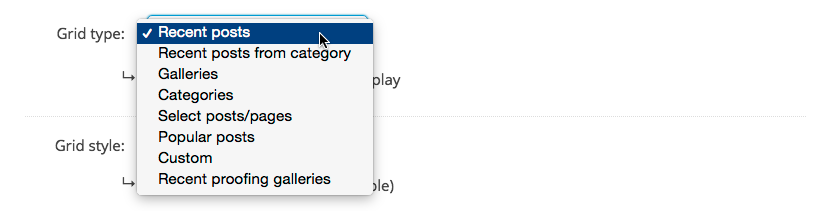 Your grid type determines to what the grid images will link. Some of the types dynamically connect content while others require that you specifically select content. Check out our
Your grid type determines to what the grid images will link. Some of the types dynamically connect content while others require that you specifically select content. Check out our