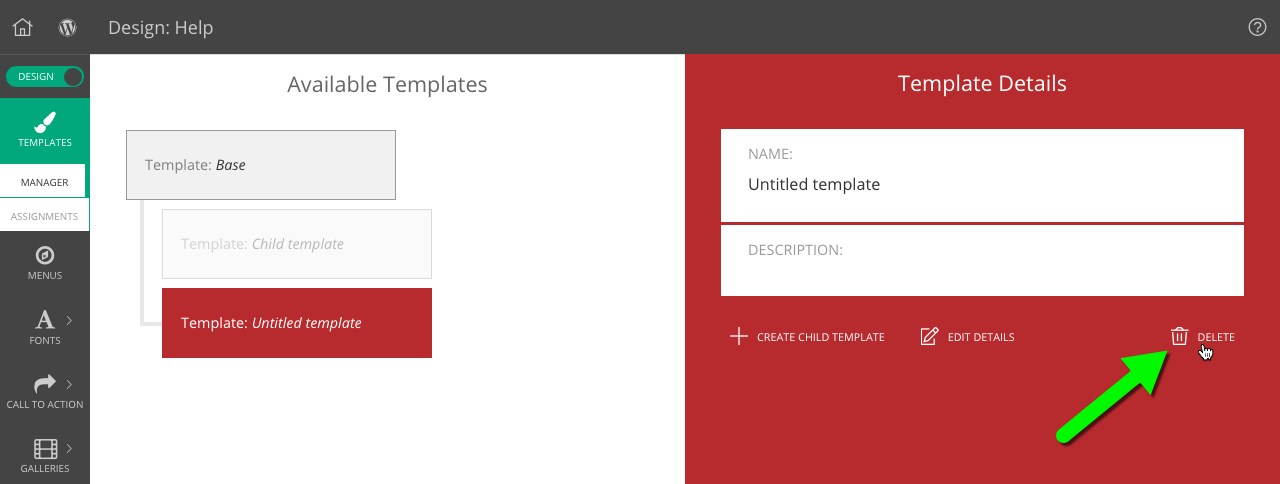To learn about the difference between the two, please start with our Designs & Templates page for a brief overview.
All ProPhoto designs have at least one base template. Some also include child templates to create variation from the base template – for example, showing a gallery at the top of a template for the home page, or adding a column as a sidebar next to the page content area.
If you want to apply a template which has unique content to different pages on your site, you can easily create a child template of another template and modify it.
Create a child template
To create a child template, navigate to this screen:
“ProPhoto > Customizer > (toggle top-left switch to “Design”) > Templates > Manager”
After selecting a template, simply click the Create Child Template button.
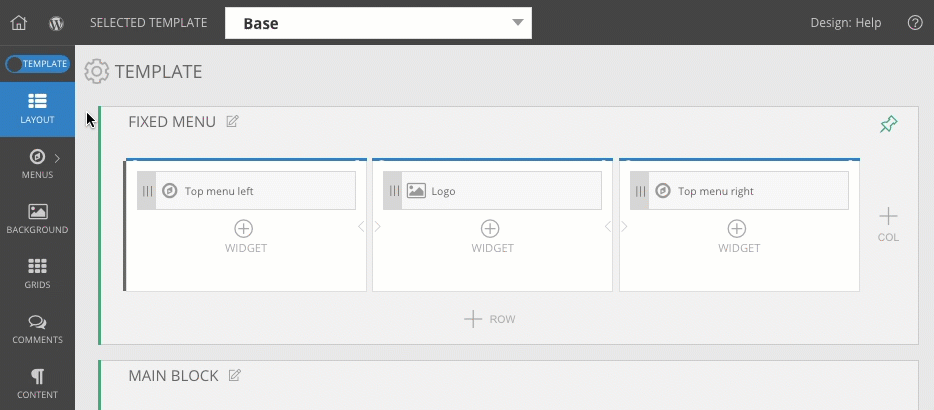
Give your new child template a useful name and description, and click save.
Back in the “ProPhoto > Customizer > Layout” screen, you can select the template from the template dropdown at the top of the screen to begin working with it.
ProPhoto gives you 4 levels of templates for amazing flexibility.
Copy a template
If you want to copy a template, simply hover on the template and a copy icon will appear. Click it and a copy of that template will then appear in the same hierarchical level.
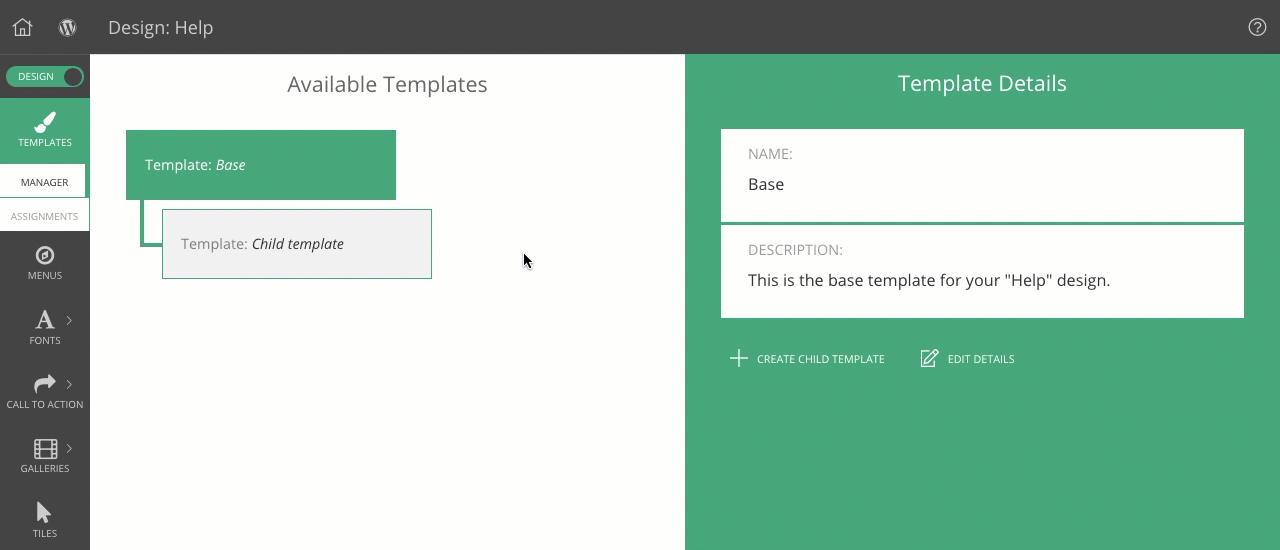
When you create a copy instead of a child, the layout and styling changes you make to a sibling will not be inherited. However, creating a copy of a template will not duplicate the widgets used in your layout – these widgets are shared between the siblings to make it easier to make edits to widget content from a central place.
If you want to modify the content of widgets (text, images, etc.) in a template copy, edit the new template and copy the widget where it is used in the layout and delete the original found there. You may edit the newly copied widget without affecting other templates.
Delete a template
To delete a template, just click to select it and click the Delete icon in the Template Details pane on the right.
You must confirm before your template is deleted – once removed, it cannot be restored without a database backup.
Which template is used on a page of my site?
When you are logged into WordPress, you will be able to use the ProPhoto Bar along the bottom of your screen to view and link to the template which is used there.
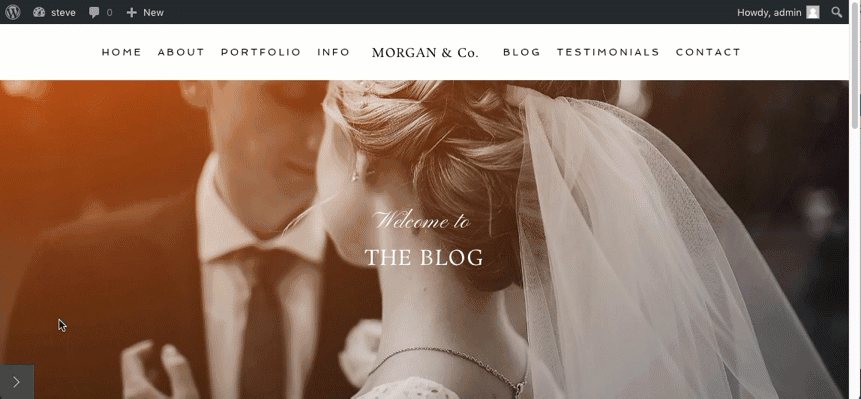
This tool also gives you the ability to inspect your page layout from the browser and link directly to each part of a template layout.