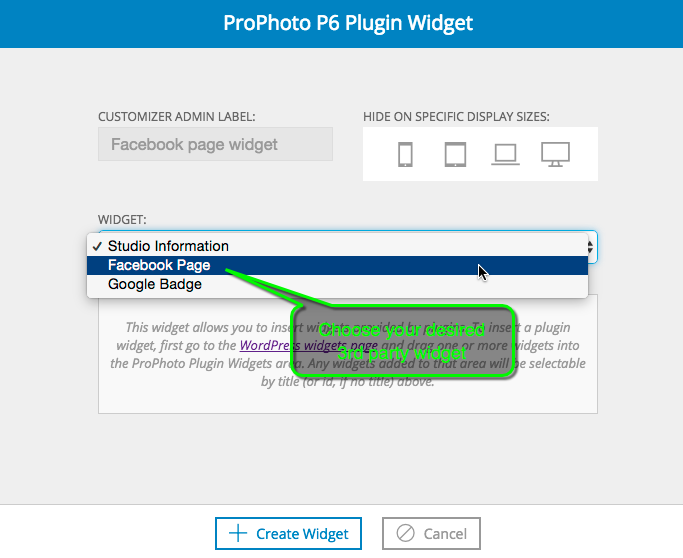By default, all of the ProPhoto widgets and default WordPress widgets will be available for selection when adding widgets to “ProPhoto > Customizer > Layout”. 3rd party widgets from plugins can be used, as well; they just require a few extra steps.
Step 1: Add widget to ProPhoto container
In “Appearance > Widgets” locate your widget in “Available Widgets.” Drag it to the ProPhoto Plugin Widgets container. Alternatively you can click on the widget title, choose “ProPhoto Plugin Widgets” and click the Add Widget button.
Step 2: Edit widget details
Most widgets have custom fields to fill in (title, username, url, etc.), boxes to check or options to choose. Fill these out according to your needs and save changes. To change any of these settings later on, come back here.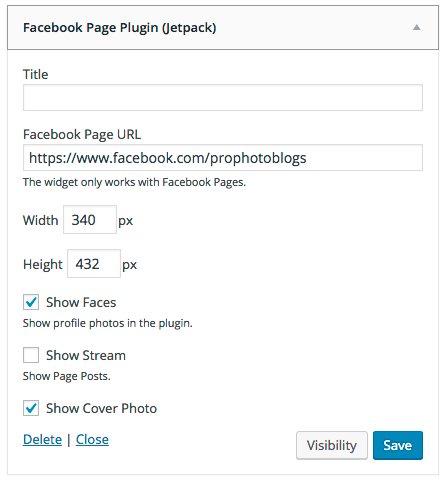
Step 3: Add a P6 Plugins Widget to your layout
In “ProPhoto > Customizer > Layout” the widget you will add is called P6 Plugins Widget.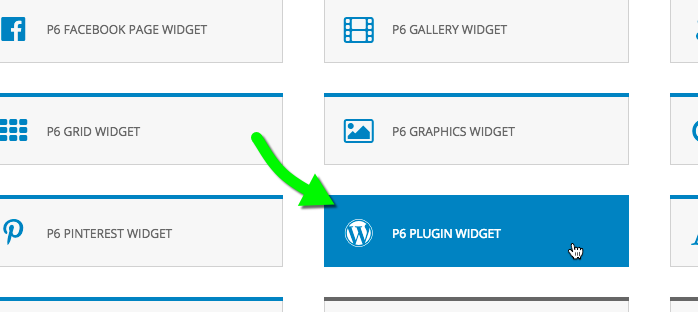
Select that widget type, then in the popup choose, which of your 3rd party widgets you want to use in this particular instance.