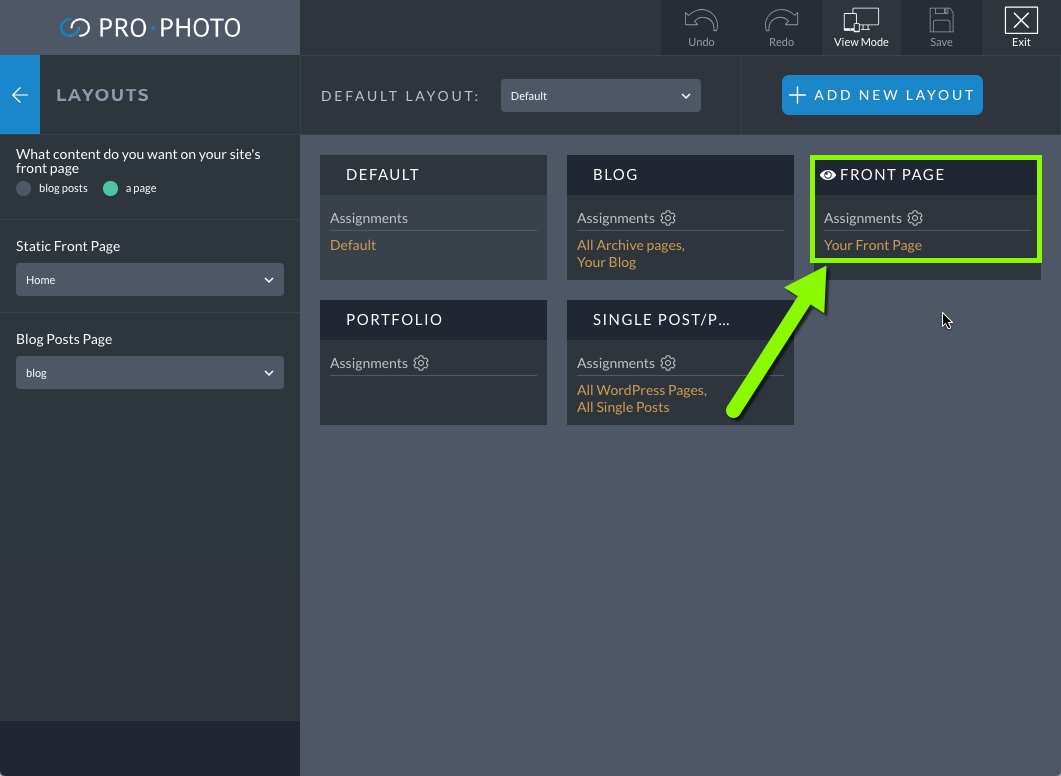By default, WordPress will place your most recent posts on the front of your site, creating a blog that shows posts in chronological order. But what if you want your posts to appear on a separate page, so you can have a special landing page for the front page of your site?
Create WordPress pages
If you haven’t already done so, you will want to create two new WordPress pages that will serve as your site’s front page, and your site’s blog posts page. You can do this by going to the “Pages > Add new” area in your WordPress admin area. Create your new pages, and then publish. (Most people titles the pages Home and Blog.)
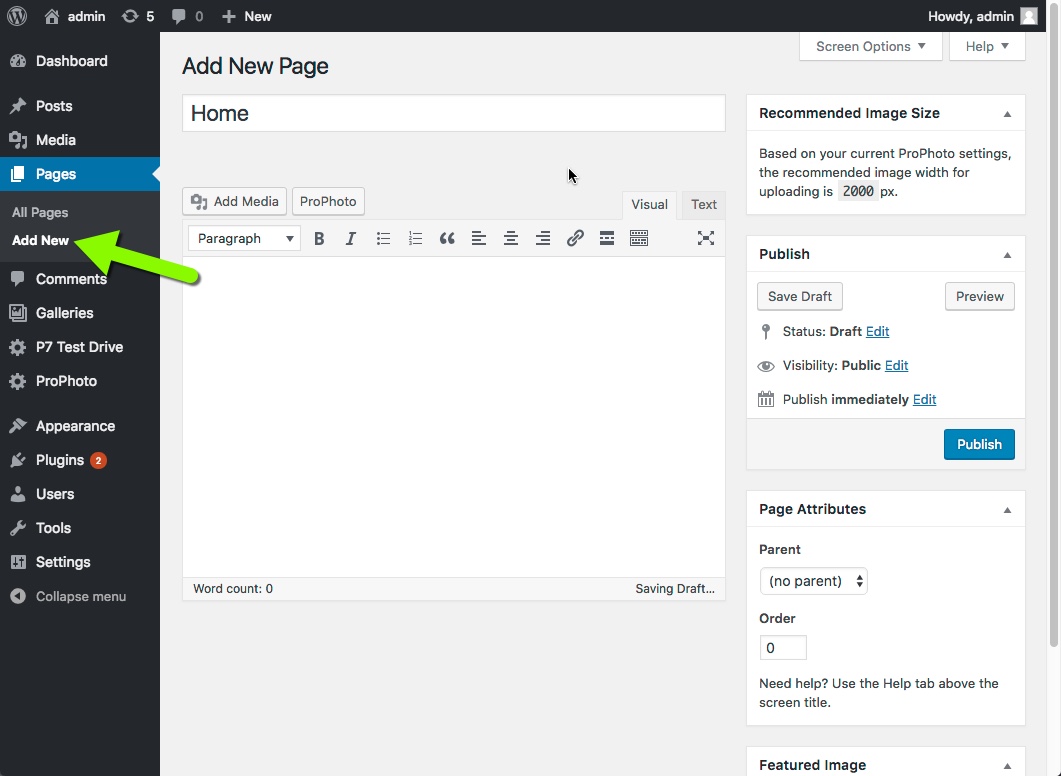
Select the front and blog page
Once your pages are created, then you’ll want to navigate to the Layouts area in the ProPhoto visual builder. Using the options there, you can set the front page of your site to show a page, and then select your WordPress pages to show as the Static Front Page and Blog Posts Page.
Link to each page in your navigation menus
Use the links & menus tools to create a Home link and a Blog link in your menu structures. These special link types will always take your visitor to the front of your site and your posts page, regardless of which pages you’ve chosen.
You may add content in the WordPress editor for your front page to greet your visitors, such as a photo gallery, a ProPhoto grid, or anything else you want. It’s a good idea to have some text in the page for good site search ranking and SEO. You may also want to disable comments for your front page.
Change the style and layout of the front page
To apply a different look & layout to the front page, you can use the Layouts area in ProPhoto’s Visual Builder to create and apply a unique layout to your front page. More information about creating and using layouts can be found in our Layouts guide.