The video module functionality in ProPhoto allows you upload and display your very own video file, or paste in the URL of a video from YouTube or Vimeo.
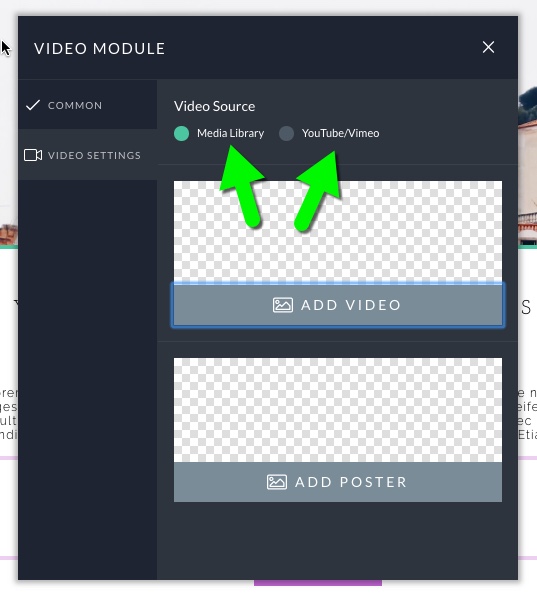
If you upload your own video file, you’ll want to take note of the size of the file you are uploading. A super large mp4 video file may slow down the load time of your page. So try and optimize the video file to keep it as small as possible. Also, you’ll want upload a “poster” image along with the video file. This is what will display in place of the video if there are any issues loading the video.
Paste a video URL
Simply copy the URL link address of a video from YouTube or Vimeo, and paste the address into the module. ProPhoto will display the video in that module’s location within your layout, and will resize it as needed to scale up/down and fit in your layout.
For example, copy a link like this YouTube video address:
https://www.youtube.com/watch?v=K_7k3fnxPq0&t=192s
Paste the URL into the module box, like this:
The video will be added to fill the width of the area where it is placed. To adjust how wide the video is able to display, try adjusting padding or row max width within the block/row/column to limit the area where the video is inserted.
YouTube: autoplay, loop, and more
Vimeo: autoplay, loop, and more
Browsers and autoplay/audio restrictions



