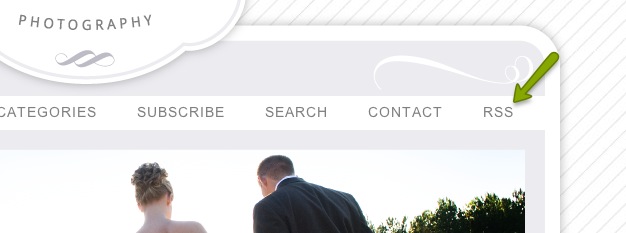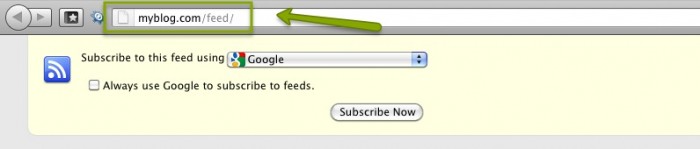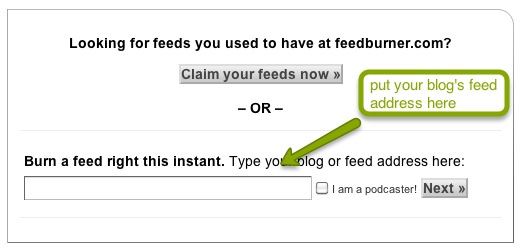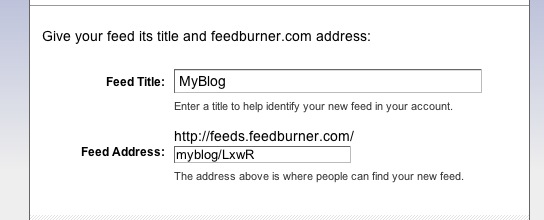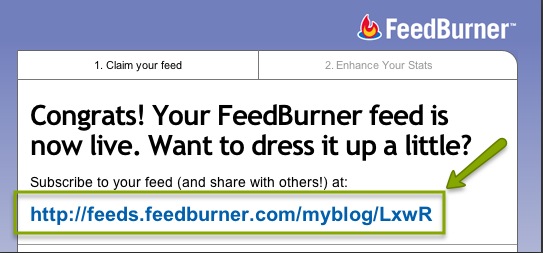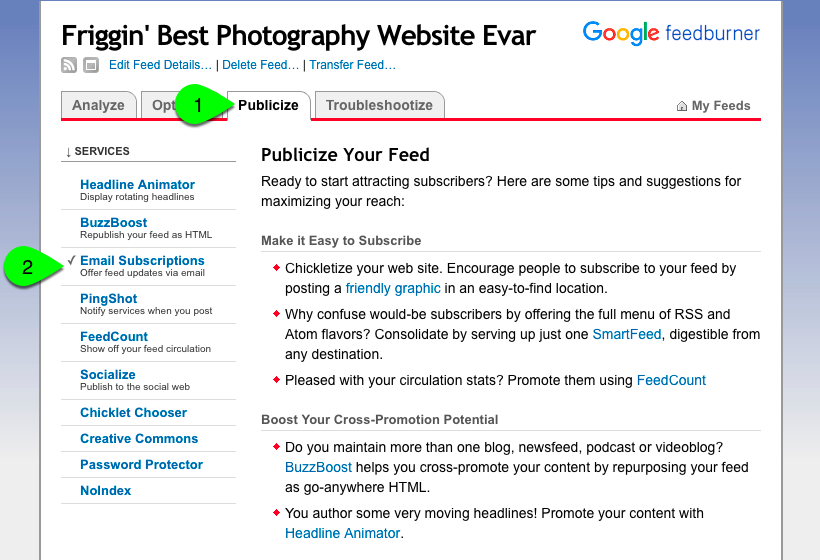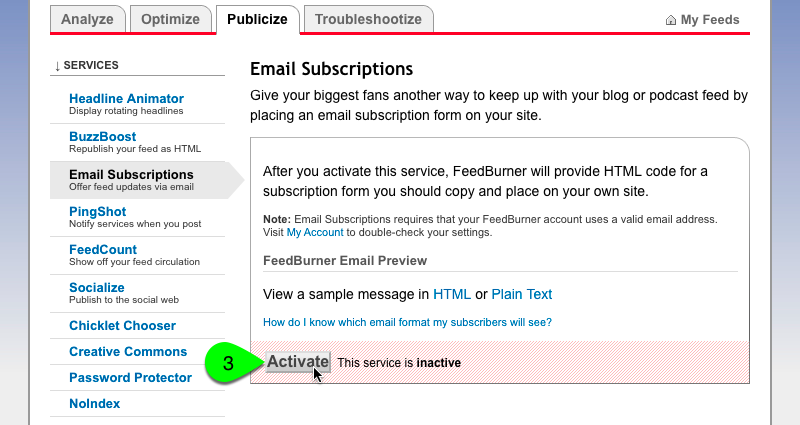Step 1: Copy your blog’s built-in RSS feed address
You can find out your blog feed address by clicking on your RSS feed link in your navigation menu:
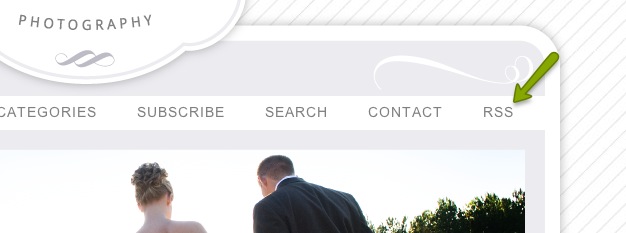
If you don’t have an RSS feed link in your nav menu, temporarily add one in the Menus area of the Visual builder (under Elements). After you’ve added the menu link, go to your blog and click the RSS link. Copy the address from your address bar.
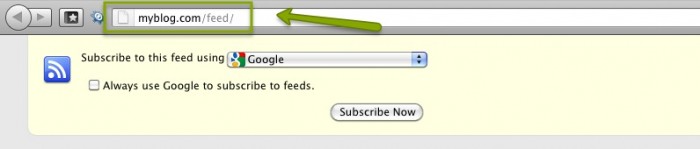
If you have trouble, you can always add ?feed=rss2 to the end of your WordPress site address.
Important note for Safari users:
When viewing your feed in the Safari browser, it may display the address as something like
feed://myblog.com/feed/
You will need to replace feed:// with http:// when you use your address in Feedburner, below.

Step 2: Sign up for a free Feedburner account
After you’ve copied your feed address, go to http://feedburner.google.com and sign in using a Google account, or create one if you don’t have one. After you’ve signed in, paste in the RSS feed address you copied from step one into the Feedburner form that says “burn a feed right this instant.”
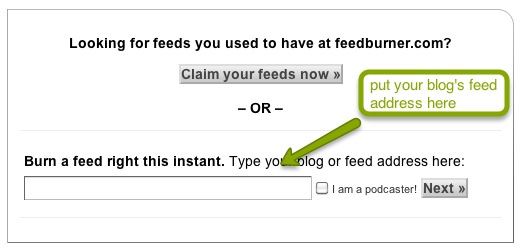
After you click next, you will be taken to a page that will show you your feed title and your new ‘burned’ feed address. You can tweak these, but generally you should leave them as-is.
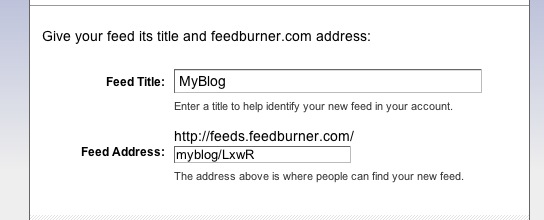
The next page will give you your new Feedburner feed:
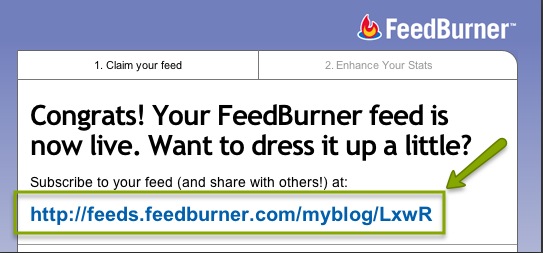
Copy the full address – the beginning and your custom burned address slug – you’ll need it for the next step.
Step 3: Enter your new Feedburner URL
In the Settings area of the Visual Builder, navigate to the RSS options area under the Advanced tab.
Paste your ‘burned’ Feedburner address into this box, and your site will transfer visitors over to your new Feedburner feed. There is no need for using a plugin or any other configuration.
That’s it!
If you would like to offer the ability for visitors to subscribe to your blog by email, select the Publicize tab in your Feedburner account. When you select it, you’ll find Email Subscriptions to the left. Click to edit that option:
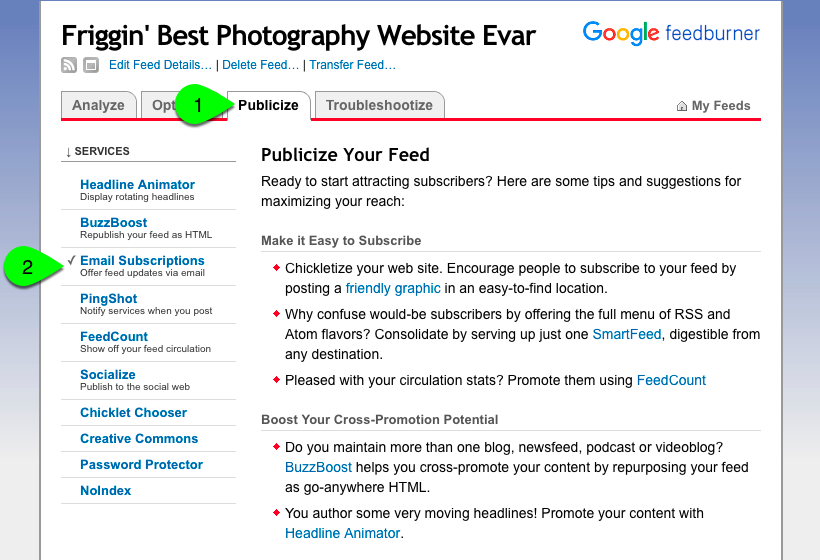
Simply click to Activate this feature, and you should be all done.
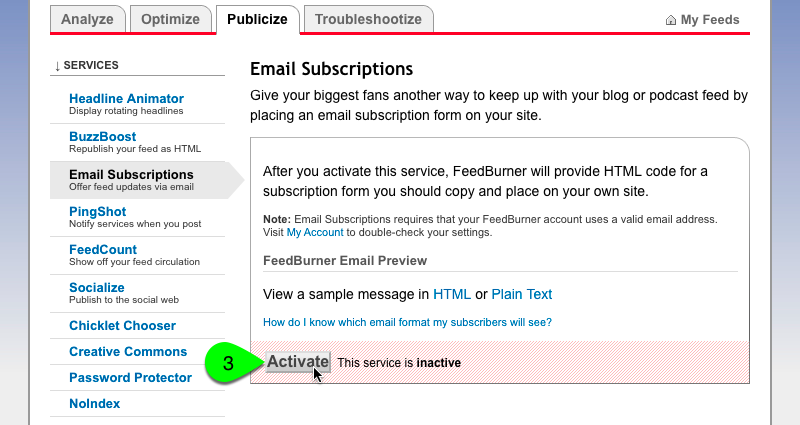
Optionally, you can configure several things about your subscription email service, such as:
- your timezone, and what time of day emails are sent out (once per day)
- the content and styling of emails sent to subscribers
- a logo you can add to your email
- the ‘reply-to’ address for emails, should a subscriber try to reply to the automated email
- receive an email when someone unsubscribes
You can even view a list of email addresses of anyone who is subscribed to your blog in this area.
Please refer to Feedburner Help for further info, as we do not provide tech support for this service.