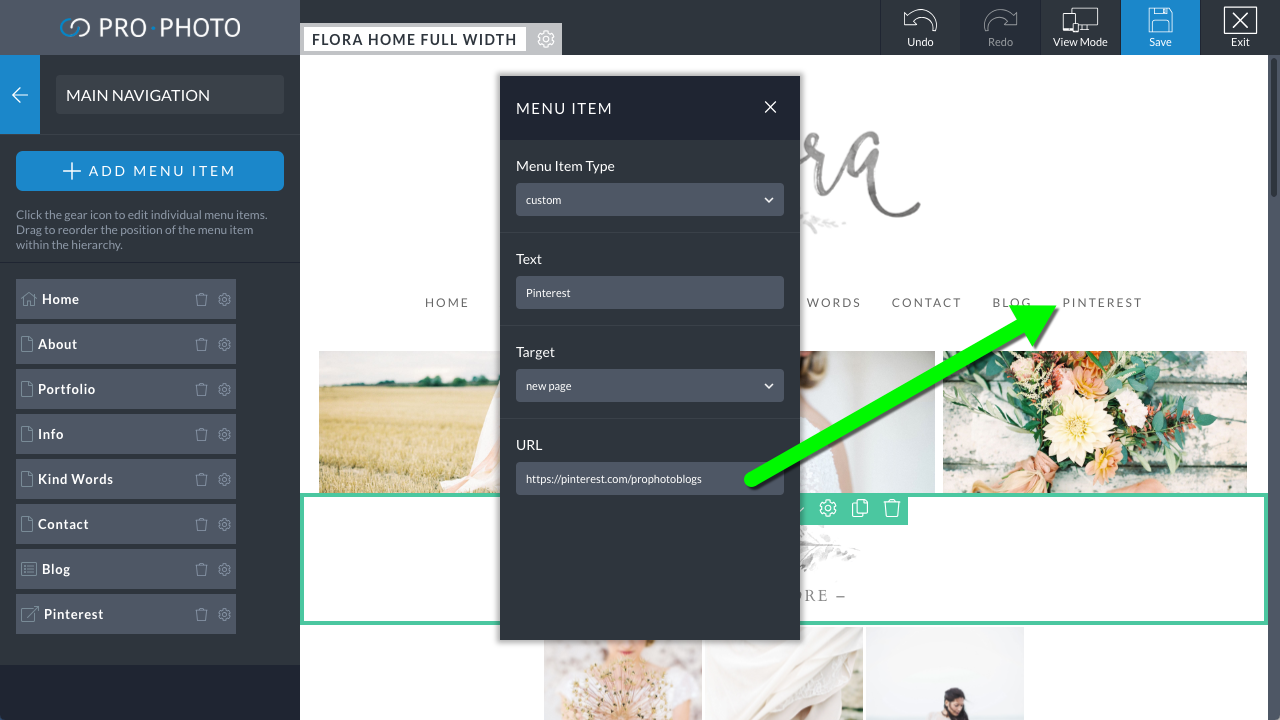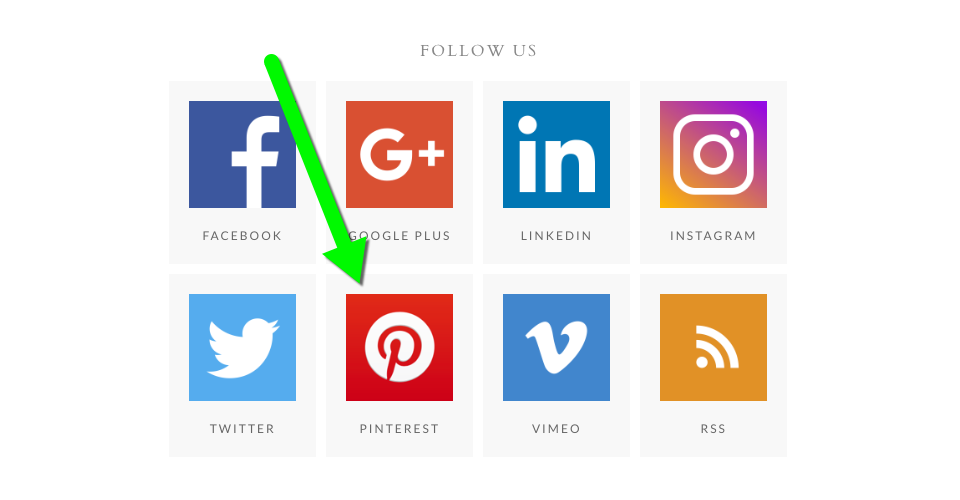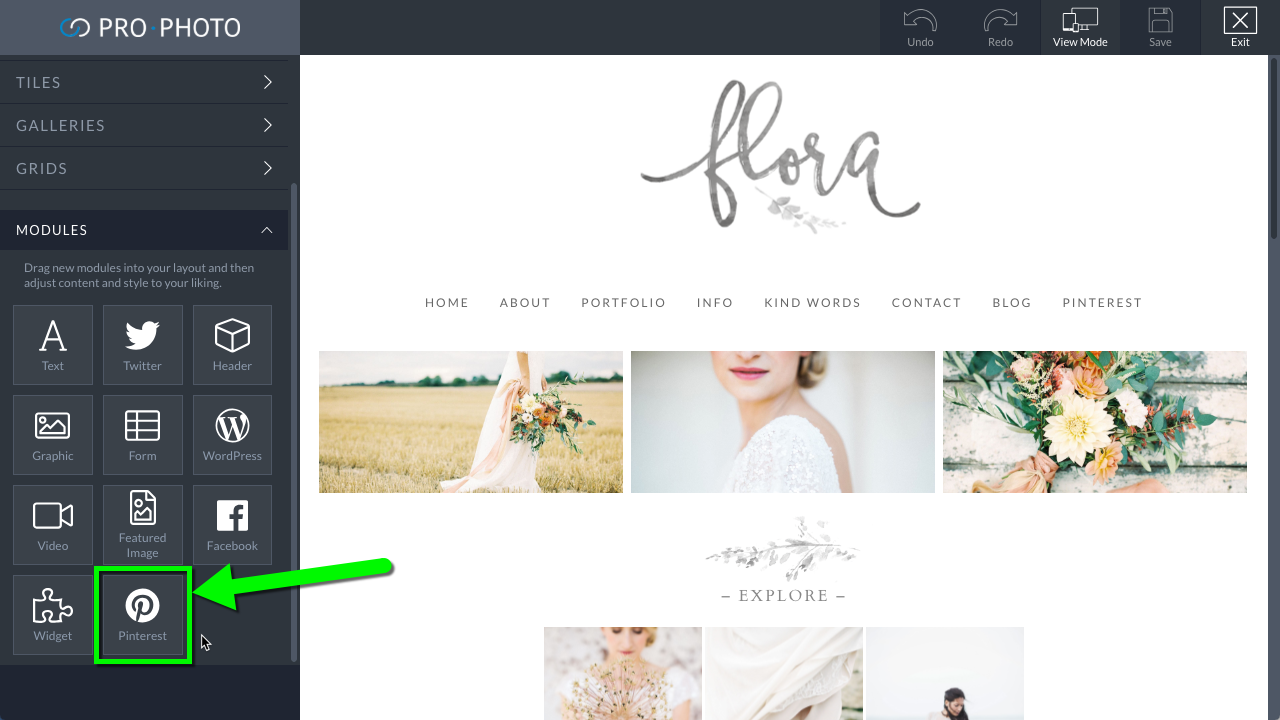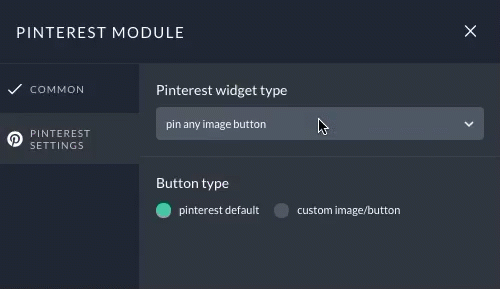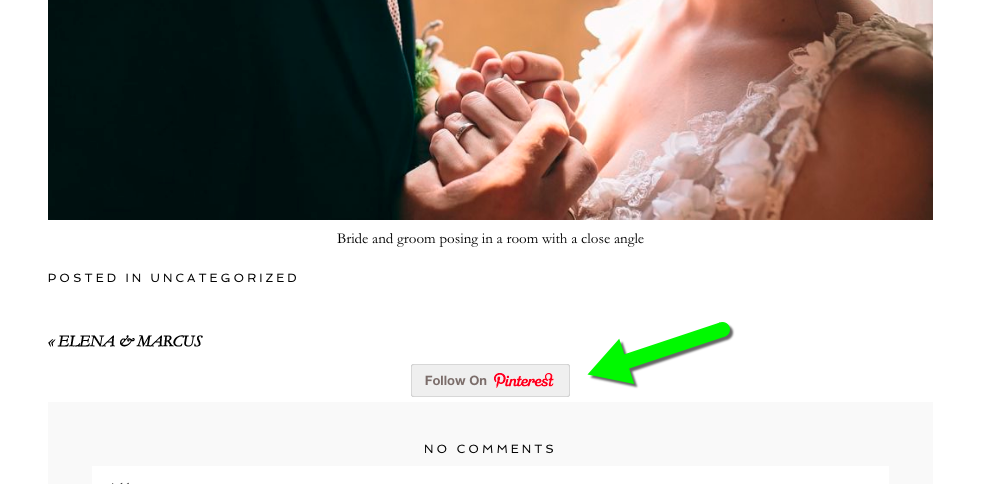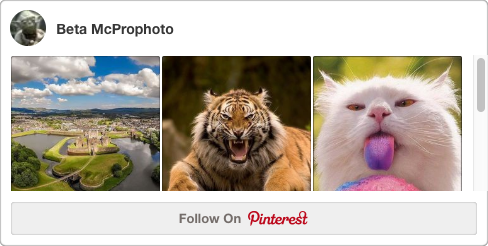The simplest way to integrate your Pinterest profile on your website is to simply link to your profile from your website. There are several ways to do this in ProPhoto, but you’ll basically just paste the address of your profile into one of these tools:
A link in a menu
You can use a Custom URL link item
in your navigation menu.
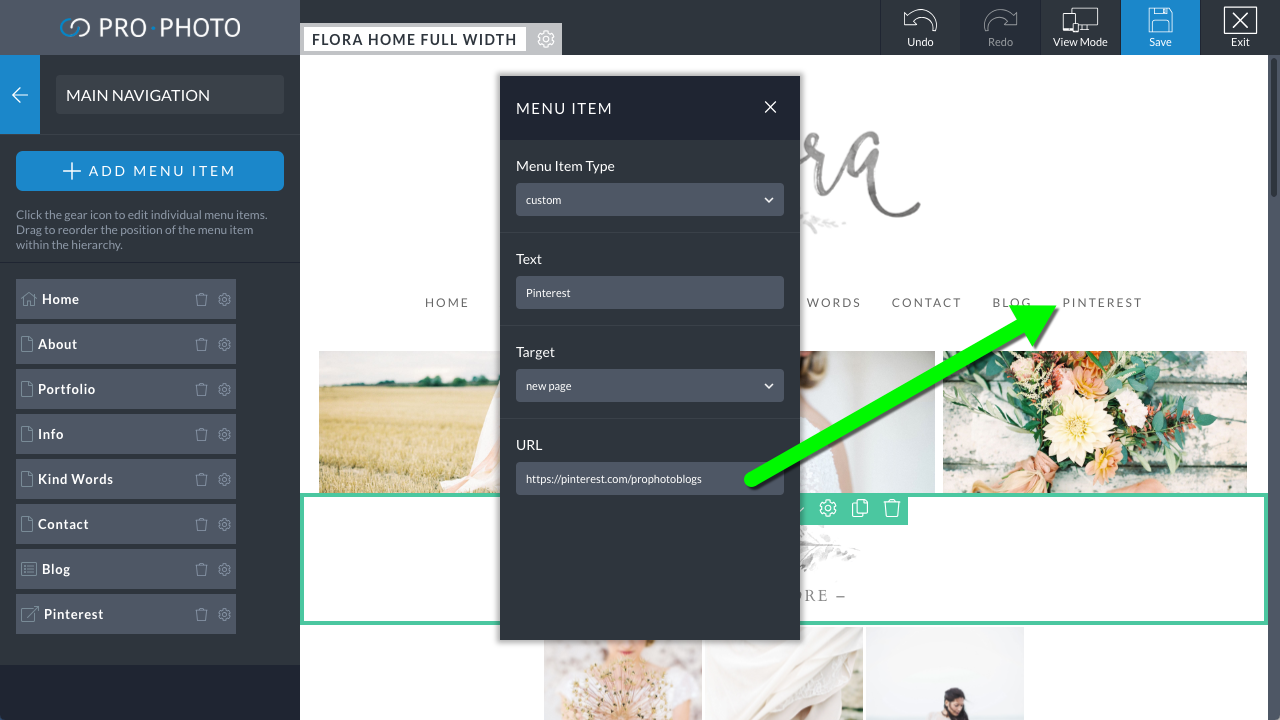
a simple menu item setup to link to a Pinterest profile in a new window/tab
A graphic/button anywhere in your layout:
You can place a Graphic module
into any layout, and within one module you can place many images or tiles which can link anywhere you like, as in this example:

a single graphics module which contains multiple icon images
Appearing in a grid layout within a page or a layout:
When you insert a grid into a page or into part of your layout, you can use different to link to various things. External websites like your social media pages can be easily linked in a custom grid type, as in this example:
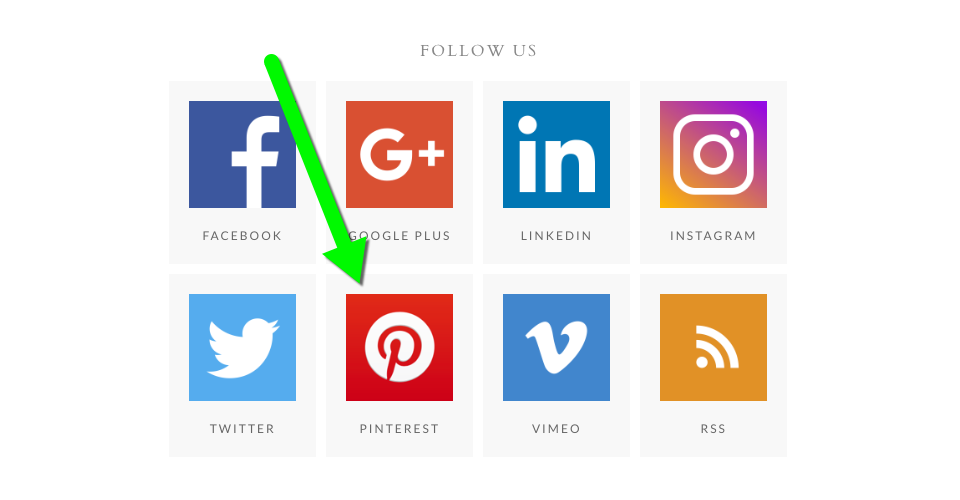
a custom ‘text below’ grid featuring social icons
There are lots of great sources of icons online if you don’t want to make them yourself. In the examples above, icons were obtained from https://www.iconfinder.com
The Pinterest module can be placed anywhere in your page layouts. Find this module by editing your layout with the Visual Builder
and navigate to the Elements > Modules section in the side bar:
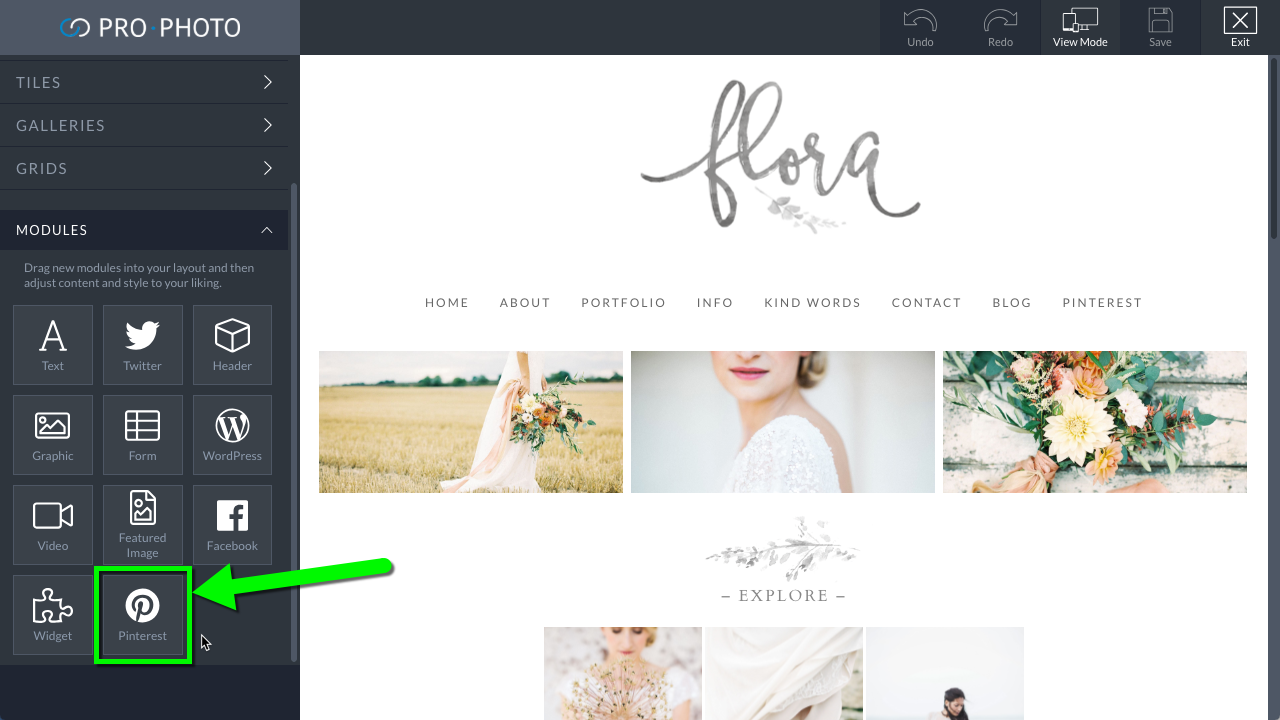
Drag this module into any page layout and configure it to give visitors the ability to…
- pin any image on the page with a single button
- view a profile box featuring your Pinterest boards
- click a button to begin following your profile in their Pinterest account
After the module is added to your layout, the settings popup gives you each option:
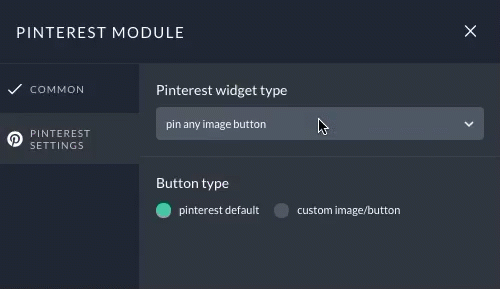
Pin any image button
Visitors can click one button to save a photo from the page they are viewing. When they click the button, they are presented with a grid of the photos on the page which they can save to their private or public boards. See this example video clip:
After selecting the pin any image button option, you can choose from the standard button appearance or your own uploaded button design.
Follow me button
Link to your own Pinterest page by creating a Pinterest module with the follow me button option. Simply type or paste in the username of your Pinterest account and a button will be added to your layout.
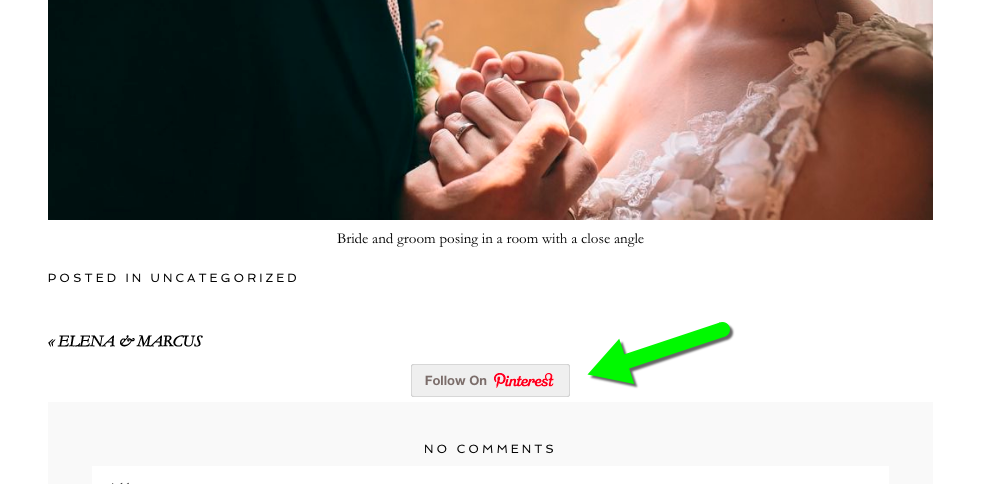
You may use the default button appearance or upload your own button.
Profile box
Add a dynamic profile box featuring your Pinterest name and recent public activity and a “Follow on Pinterest” button with the Pinterest module’s profile box option.
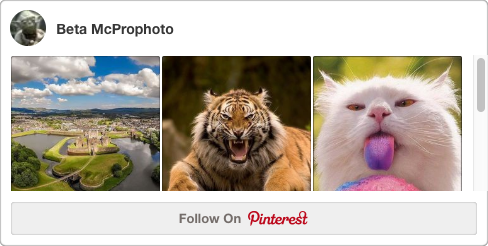
an example of the Pinterest profile box
You can type in the username of your account and choose the maximum width & height of the box, and the number of image columns in the module settings.