If you are using the ProPhoto Form tools for your website, but are having trouble submitting or receiving emails, you’re in the right place. Expand the appropriate section below for some steps you can try:
My form will not submit or shows an error
When submitting a form on your site, you see an error message (or error page), indicating that the server didn’t receive your submission:
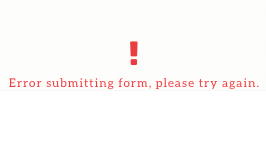
There are a lot of possible causes for this problem, but here are a few simple things you can try:
- Check your website address
This is typically the cause if your contact form fails to submit successfully over-and-over.
If the address in the “Settings > General” screen in WordPress isn’t the same as you use to visit the site, forms may not submit properly.
This is especially a problem when the protocol of your site is different – e.g. the http:// or https:// part of your address.
If you have an SSL certificate to use your website securely with https:// in your address (recommended!) but you failed to update the address in WordPress or you failed to use a plugin or redirect to make sure all traffic goes through the secure https:// address, you will have problems with your form.
Please review our tutorial on the proper setup of https:// for a WordPress site:
https://help.pro.photo/hosting-domain/use-ssl-certficates-https-protocol/
You may also want to purge any caching plugins and save a change in your ProPhoto design to make sure everything is using the new https:// address properly. - Try disabling other plugins
It could be that a WordPress plugin (other than our Proofing plugin, or ProPhoto 6 Installer plugin) is causing the problem. Try disabling plugins other than ours to see if you still have the same trouble. - Update WordPress and plugins
It’s a good idea to keep WordPress and plugins updated – if you have any updates waiting, you’ll find them in the “Dashboard > Updates“ screen. Update everything you can and try submitting again. - Try other browsers
Before reaching us for help, see if you notice that the problem is limited to specific web browsers or devices.
Typically, this problem is caused by a web server configuration problem, but we’ll be glad to help you get things sorted out. Contact us and let us know your results from the testing steps above. Be sure to provide us with your WordPress login info and a link to your form so we can test.
I don't receive email from my form
When a form has been submitted, two things happen: it is stored in your Form Log screen so you never miss a message that has come in, and it is emailed out.
A few things to check…
You can always check your form log for messages, and we recommend checking this screen regularly until you can sort out the problem. But here are some things to check:
- Update WordPress and your plugins. There was a bug in WP 4.6 that caused mail sending to fail silently on some servers. This was addressed in WordPress 4.7 so updating may solve your problem.
- Check spam folders
You’ve probably already looked here, but some people forget. Messages sent by your website might come in with unusual from addresses like wordpress@box319.bluehost.com or some other strange address, so take a close look or search for a word or phrase.
By default, forms come in with a subject line like Form submission on August 24, 2016 at 6:25 pm so you could try searching for ‘form submission’ as an example. - Setup a custom subject line
The default subject line can be viewed by some servers as indicative of spam, so we have had some success with a custom subject. Learn how to do that in our Form submission email format guide. - Verify the correct email address
There are a few locations you can fill in an email address for forms. Check each of these areas to make sure that any address you have filled in is correct, and has no extra spaces or characters that do not belong:ProPhoto 6
- “Settings > General > Email address” in WordPress
- “ProPhoto > Settings > Site Settings > Forms > Email options”
- “ProPhoto > Customizer > (toggle top-left switch to “Design”) > Forms” (click Form settings)
ProPhoto 7
- “Settings > General > Email address” in WordPress
- “ProPhoto > Settings > Forms > Email options” (P7)
- Visit the page with your contact form then click “Customize” > Edit the form module > “Submission > Custom Email Subject”
- Investigate custom domain email addresses
If you use a ‘vanity’ email address with your own domain name, like sarah@thebestphotographer.com your email setup might be the culprit.
If the form submissions don’t come through, and you use a custom address like that, the culprit may be caused by bad MX Records.
Your host can help you confirm this is setup properly, but pay special attention if you receive your custom email into Google Apps (Gmail) – some hosts do not configure the records correctly as Google recommends here:
G Suite MX record values
ALL of the MX Records must be setup properly or email may be intermittent.
If you want to check this yourself, try putting your domain name into this MX Record checking tool:
https://toolbox.googleapps.com/apps/dig/#MX/
Regardless of the order they show, if you don’t see the correct servers in the results of that tool, chances are you will need to work with your hosting company to sort out the “DNS MX Records” for your domain – they’ll know how to help. - Server configuration
This gets a little technical, but your hosting company can provide help. You will need to confirm that your web server supports PHP Mail and that it is enabled for your website. WordPress uses this PHP Mail tool to send emails. If you receive email from your comments forms or other parts of WordPress, you can skip this step.
Workarounds
So, you’ve checked out the stuff above and everything appears to check out. Email still isn’t being received. There are some workarounds you can try to get email from your forms:
- Enable remote sending in ProPhoto
This causes email to be sent through our web server instead of yours. Go to the Contact form troubleshooting area and enable the remote sending option at the bottom of the screen. If new form submissions begin coming through, leave this option checked, and you’ll be all set!
ProPhoto 6
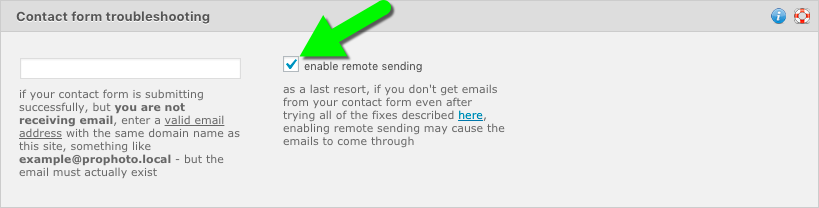
“ProPhoto > Settings > Site Settings > Forms > Contact form troubleshooting”
ProPhoto 7
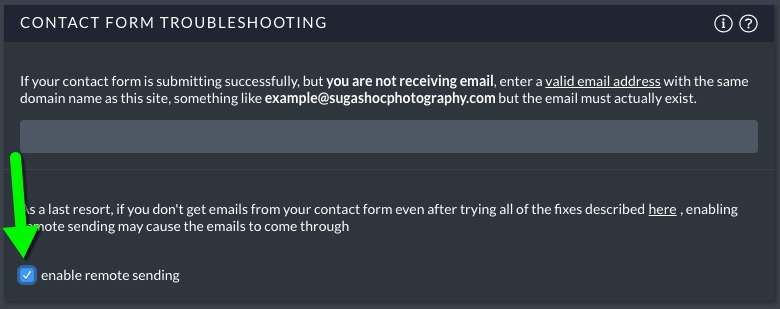
“ProPhoto > Settings > Forms > Contact form troubleshooting”
Send from domain-based email address
Some web servers are a little particular, and require that any outgoing email originates from the same domain as the website itself.
First, you must setup a personal email account with your hosting company that uses your site domain, for example sarah@thebestphotographer.com which matches the site domain. Ask your host for help if you’re not sure how to set up this address.
Second, you can return to the “Contact form troubleshooting” box and paste in the address.ProPhoto 6
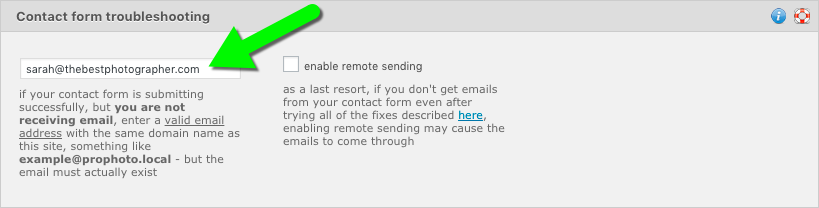
ProPhoto > Settings > Site Settings > Forms > Contact form troubleshooting”
ProPhoto 7
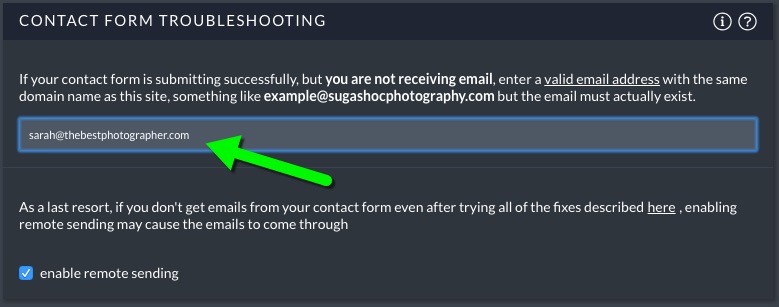
ProPhoto > Settings > Forms > Contact form troubleshooting”
This MUST be an actual, valid email account – you can’t just type in a fake address here. But if you’ve setup the address (even if you don’t use it for anything else) this may allow form submissions to be sent to whatever other email address you use for form submissions.
- Setup an SMTP plugin in WordPress
If you’ve come this far, chances are that your web server might simply not be equipped to send email properly. If you aren’t receiving any email from your WordPress system or ProPhoto forms, this is the nuclear option – install Postman SMTP in your “Plugins > Add New” area of WordPress.
After following the plugin’s instructions, email will no longer be sent from your web server, but will instead be routed directly through an email account that you own.
Still stuck? We can help diagnose the problem. Contact us and let us know your results from the testing steps above. Be sure to provide us with your WordPress login info and a link to your form so we can test.



