Some web servers are configured to limit the size of files you upload in WordPress. When you’re working in WordPress, you may see mention of the limit for uploaded files:
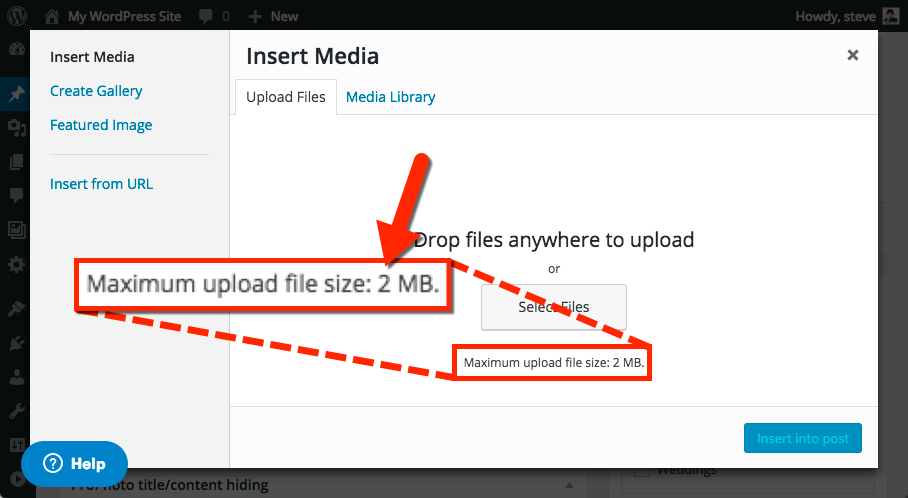
If your web server is setup for a limited upload size, you may want to increase the limit so you can upload larger images, videos, zip files, or other file types in your WordPress system.
Option 1: Ask your host for help
Web server configurations should be handled by your hosting tech support, so we recommend asking your host to fix this limit for you. Try contacting them, and ask if they can increase two limits for your server PHP configuration and they should know what to do:
upload_max_filesize post_max_size
Those two options can be set to any sensible limit, for example 10M will allow you to upload files that are each 10 megabytes (MB) or smaller.
Option 2: Change the limit yourself
We won’t be able to provide help if you have trouble doing this yourself, but if you’re so inclined, changing the upload limit can be done by adding or editing the php.ini file on your web server. Using your server control panel (often called a cPanel) or an FTP program, login and access your server file system. Download a backup of your existing php.ini file and edit the original (or add one, if it is missing) so that these two lines each appear somewhere in the file:
upload_max_filesize = 10M post_max_size = 10M
It is not important if they appear together, and you may set a limit higher than 10M (10 megabytes) for the size if you prefer. When you’re done, you should find that WordPress shows the new upload limit. If you get stuck or if you have trouble, we can’t help fix the problem so we recommend that you reach your hosting company for help.



