Some folks have Adobe Acrobat files (PDF files) with information that they would like their visitors to access. These files are handy because they format nicely, and only require Adobe Reader to view, which most people have installed on their computers. You can upload these PDF files to any page in your site by using the upload button in your page editor.
Link to a file by uploading in a Page or Post
In the WordPress Block editor the recommended method for inserting and linking to a file is using the File block.
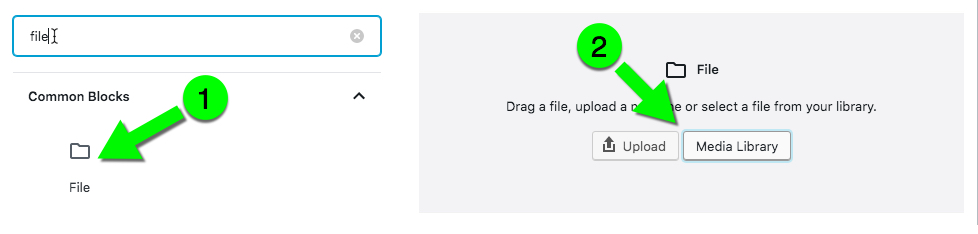
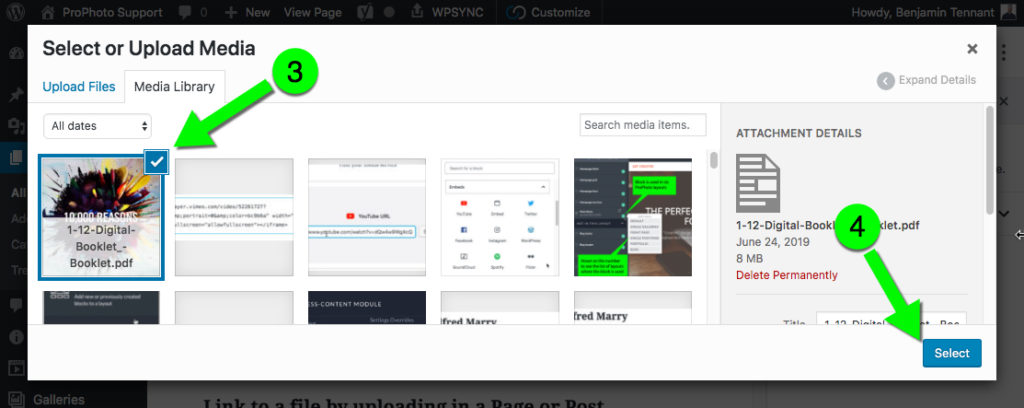
Clicking select will insert a link into your page that takes visitors to your file. It will also give you a download button. An example is below.
Link to a file using Media Library
If you want to link to a file like a PDF without adding it to a Page or Post, you can upload your file into WordPress in the “Media” > “Library” area to the left in your WordPress admin area. Upload your file, click to edit it and then copy the url it receives.
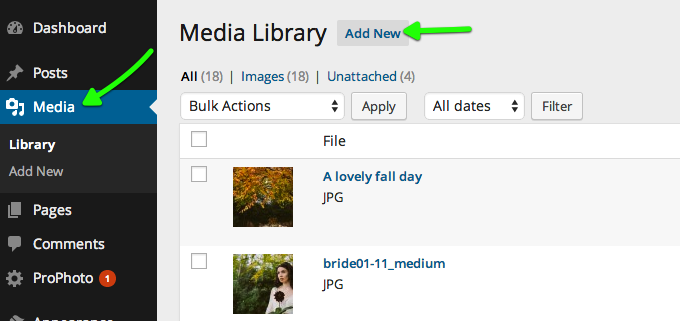

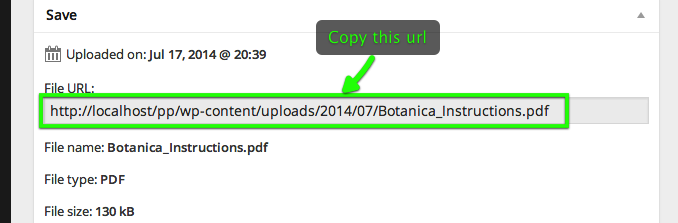
You can then create a menu link in your nav menu that links to the PDF file address you just copied, or, you can use it in a Text Widget (P6) or Text Module (P7).
You now have a custom link that opens your PDF file. If the user’s browser doesn’t have the Adobe Reader plugin, they will be able to download the file and view it on their computer.



