Creating a new page for your content is almost exactly the same as creating a new blog post, but pages are created and managed in the “Pages” tab to the left in the WordPress admin screen:
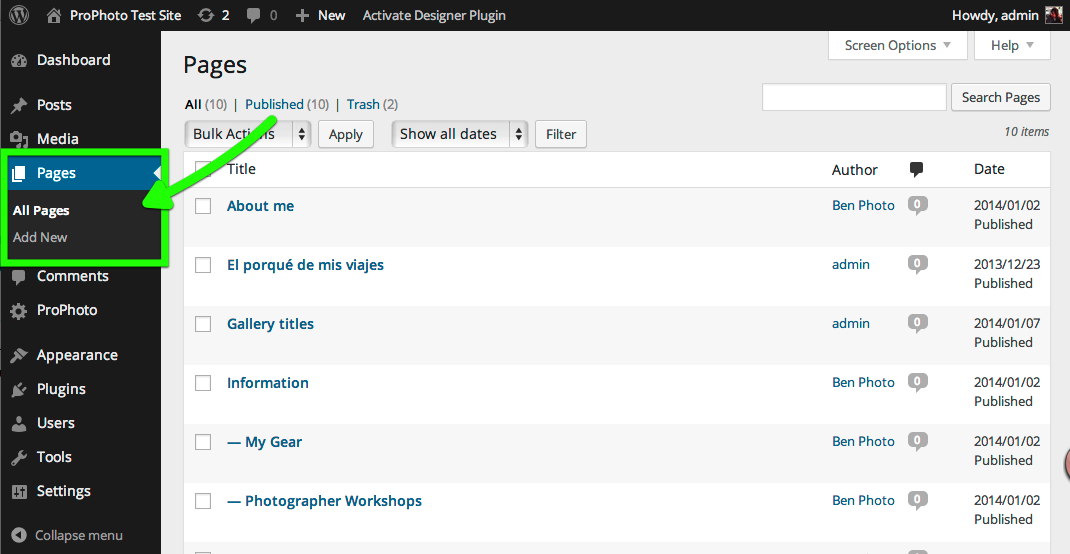
Click the “Add New” item in the Pages group to the left, or use the convenient “Add New” button at the top of the Pages view. In the resulting editor screen, enter a Title and begin adding content. You can enter & format text and insert any media you want: individual images, groups of images, Galleries, Grids, or even embed other content like a video player!
Work with the Block editor
Check out the tour below. For a deeper dive into something written I recommend this Gutenberg tutorial.
When you’re finished adding the content you want, you can Publish your work so it can be viewed by visitors online. You can even prevent unauthorized viewers from seeing the content by protecting the Page with a password – click here to learn how.
Pages vs. layouts (templates)
WordPress pages create an actual place on your WordPress site that visitors can go. The appearance of your page is provided by ProPhoto layouts (P7) or templates (P6). One layout will style all of your pages for a consistent look & feel, while the content of each page is contained within the structure of your layout.
It is also possible to create theme-specific content using ProPhoto layouts. By adding images, galleries, and text using modules in a layout, you can achieve unique looks. Then, you can apply a layout to a specific page to show your special widget layout along with your page’s content.
Typically, it’s best to place your content into the WordPress page editor, but you might experiment with a combination of the two. It’s even possible to hide the content area of a page if you don’t want to use it at all. In P6 you check a box in the page editor and in P7 you simply don’t include a WordPress content module in the layout.



