Posts on your blog are automatically organized and shown chronologically by publish date, and can even be grouped into Categories, if desired. Pages are most often found on a site via a simple Navigation Menu link or drop down. If you have several Pages to work with, and want a traditional website structure, you can also use the “Parent” WordPress feature to organize Pages into a hierarchy by using a “Parent-child” hierarchy.
How-To Use “Parent”
Simply look for the “Page Attributes” box in your Page editor screen in WordPress, and pick any other Page to act as a ‘Parent’ to your new creation:
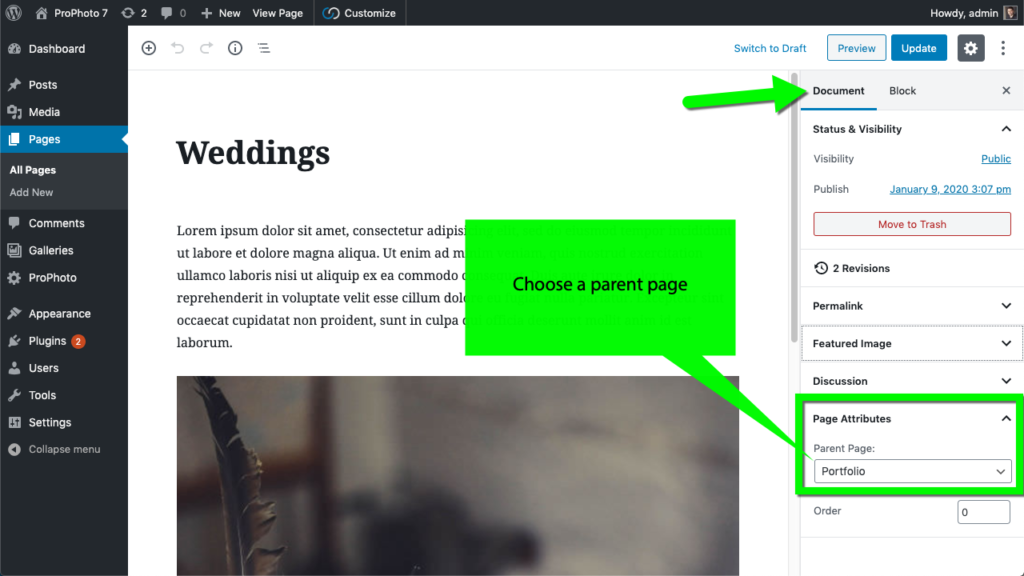
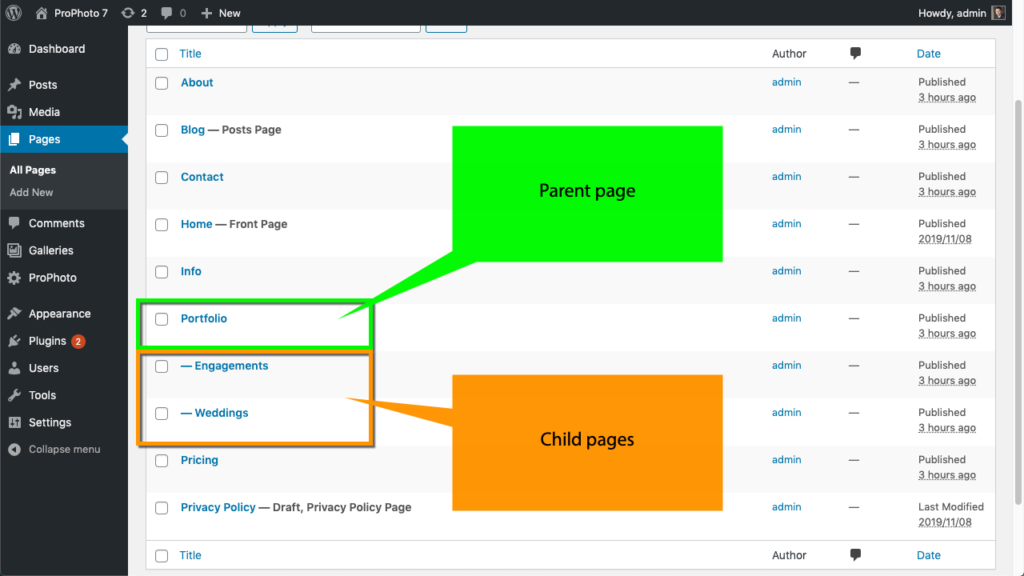
You can also use the Order number box to further control the order of pages – whether they are in a hierarchy or not. This order number will affect how pages appear in lists and drop down menus. See our WordPress Web Pages: Order your pages guide for details.
Why create a hierarchy?: URLs and Paths
By creating a structure for the Pages you create, a few cool things can happen.
- Organized: you can find your Pages easily in the “All Pages” WordPress screen because they will be grouped in your hierarchy as seen in the How-To screenshot above, making it easier to find and manage your Pages
- Widgets: WordPress Widgets can list the Pages on your site and obey the hierarchy you create:
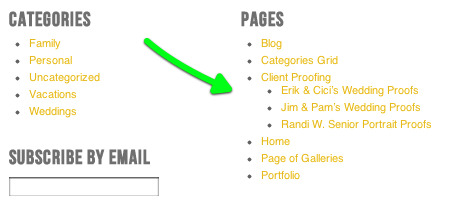
- URL addresses and SEO: if you are using WordPress Permalinks, the URL address to your Pages will obey the hierarchy you create for a common-sense web address to your page, which is great for SEO:
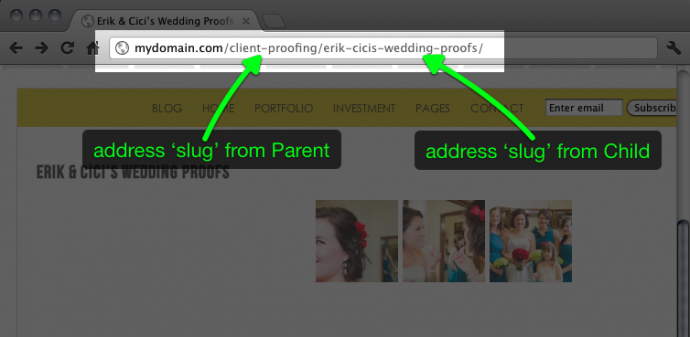
Be aware that you can create more than one nested level by selecting a ‘Child’ Page to be the ‘Parent’ of another Page, allowing you to create multi-level hierarchy and structure for your website Pages – two levels deep, three levels deep, more – whatever your site calls for.



