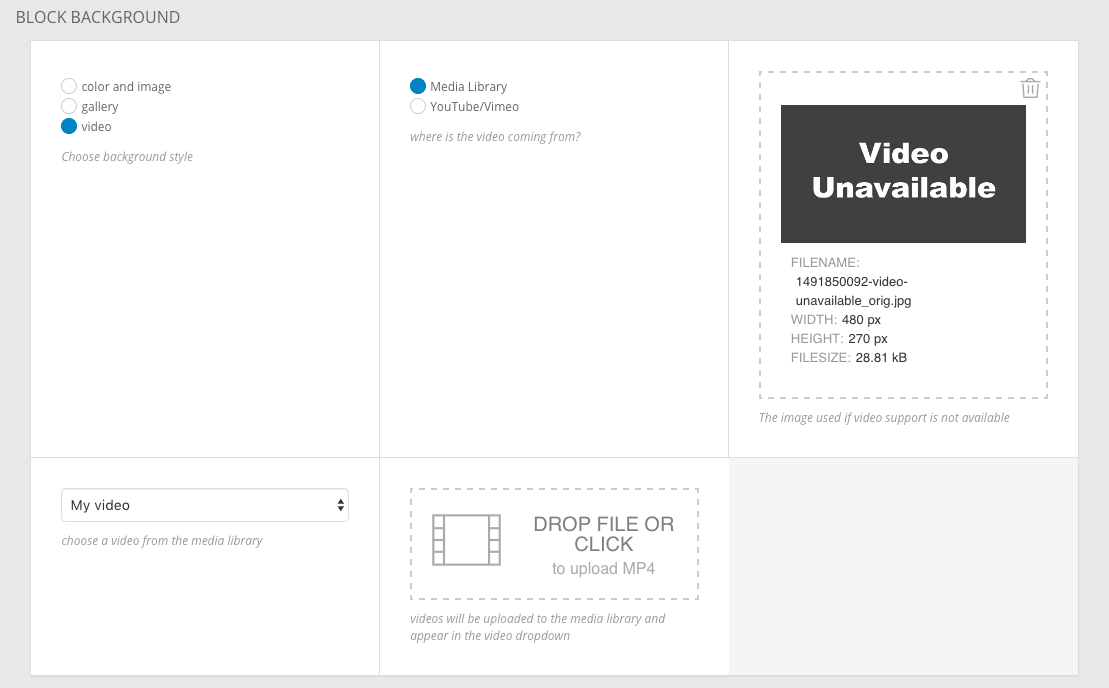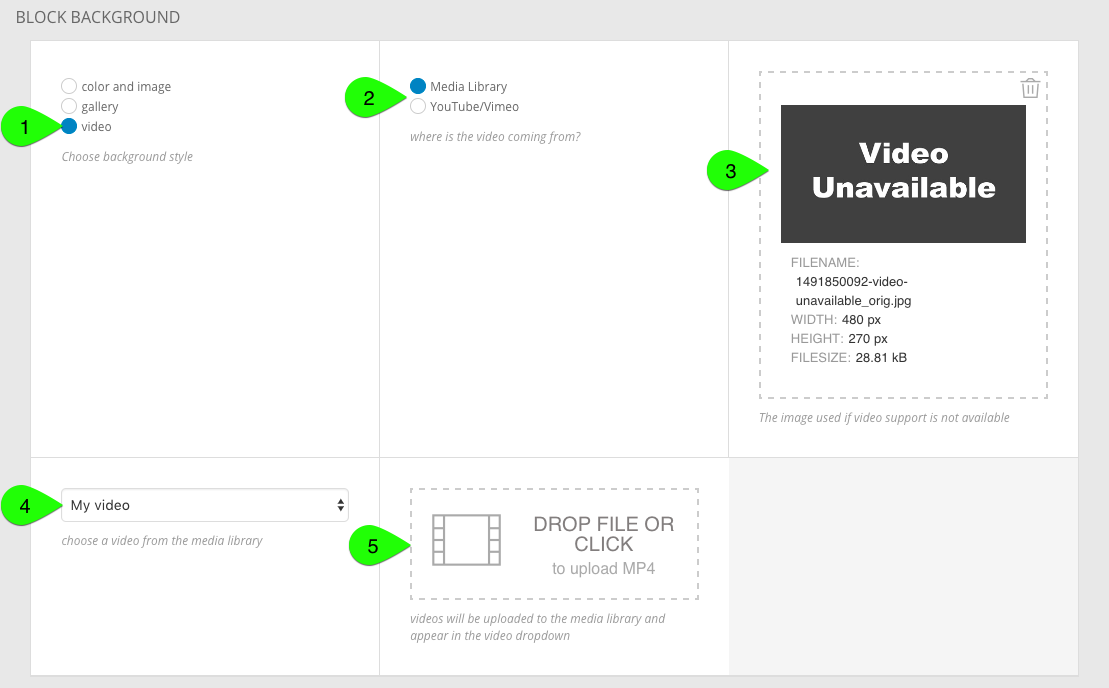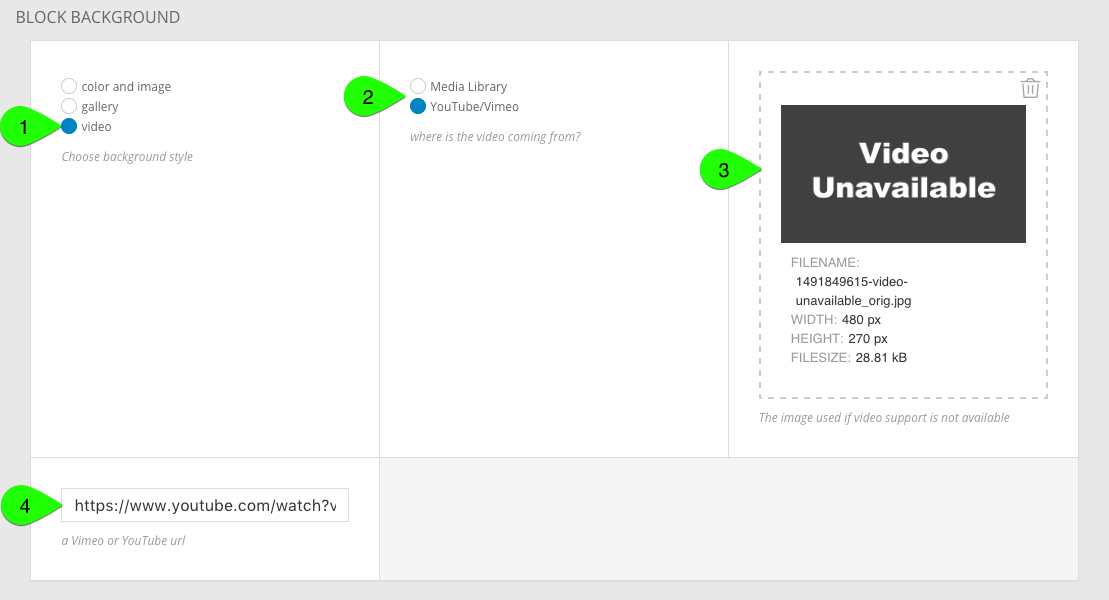If you would like your YouTube video to autoplay, loop, or other features, you can add parameters to the end of your video URL address, including:
| Parameter |
Description |
autoplay=1&mute=1 |
Begin video playback automatically |
loop=1&playlist=XXXXXXX |
Repeat the video after playback is complete
(replace XXXXXXX with your video ID number) |
rel=0 |
Remove “related videos” screen after playback |
modestbranding=1 |
Remove “YouTube” button from control bar |
showinfo=0 |
Remove video title/info overlay |
To add parameters to your address, begin with a ? question mark after the video address. Then, put & ampersands between each parameter. Here is an example which uses autoplay and loop for a video:
https://youtu.be/dQw4w9WgXcQ?autoplay=1&loop=1&playlist=dQw4w9WgXcQ
If you would like your Vimeo video to autoplay or loop, you can add parameters to the end of your video URL address, including:
| Parameter |
Description |
autoplay=1 |
Begin video playback automatically |
loop=1 |
Repeat the video after playback is complete |
autopause=0 |
Required when you have more than one Vimeo video on a page |
To add parameters to your address, begin with a ? question mark after the video address. Then, put & ampersands between each parameter. Here is an example which uses autoplay and loop for a video:
https://vimeo.com/198698130?autoplay=1&loop=1
Simply paste your video address with the parameters you need and the widget will apply your settings.
Be aware that some devices may not autoplay your video if there is sound:
Video autoplay support
| Sound? |
Chrome |
Safari (including mobile) |
Firefox |
IE/Edge |
| YES |
depends |
✗ |
✓ |
✓ |
| NO |
✓ |
✓ |
✓ |
✓ |
If you have a Vimeo Business, PRO, or Plus account, you can also hide the “Share,” “Like,” and “Watch Later” buttons, hide the Vimeo logo, playbar, volume control, and fullscreen buttons, change button color scheme, and more. Please see the Vimeo Embedding Videos page for details.