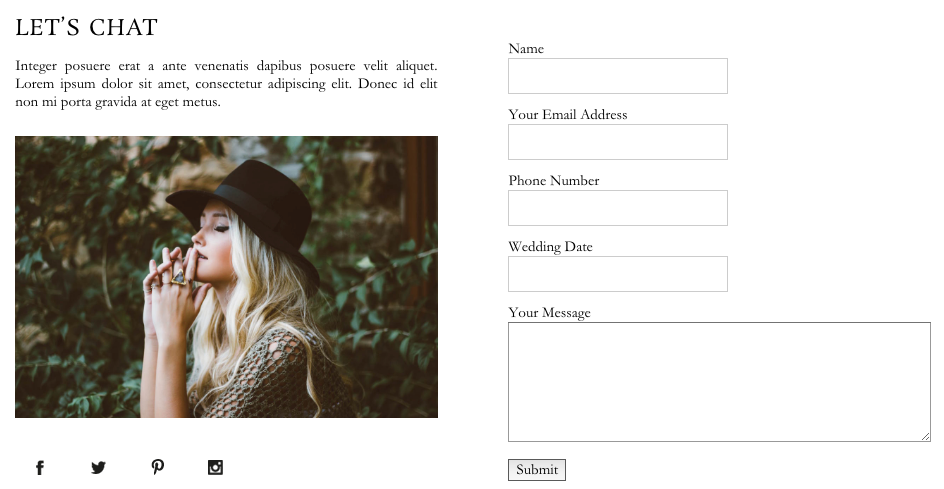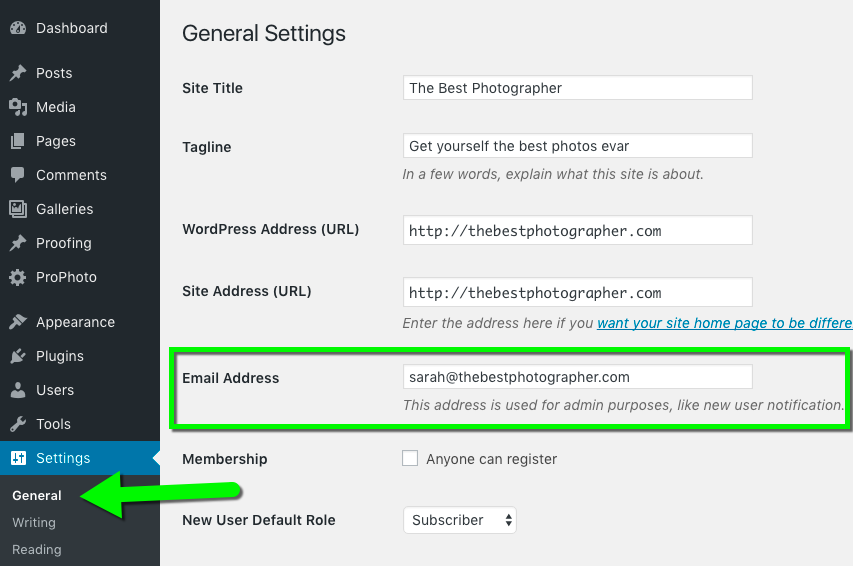Forms can be used to collect any kind of information from visitors.
- Contact form
- Registration signup
- Booking an event date
- Surveys
- Testimonials
- …and more
Form responses are stored in the WordPress database for safe keeping, and can be viewed any time in the ProPhoto form log screen.
By default, form submissions are emailed to the address filled into the WordPress “Settings > General” screen:
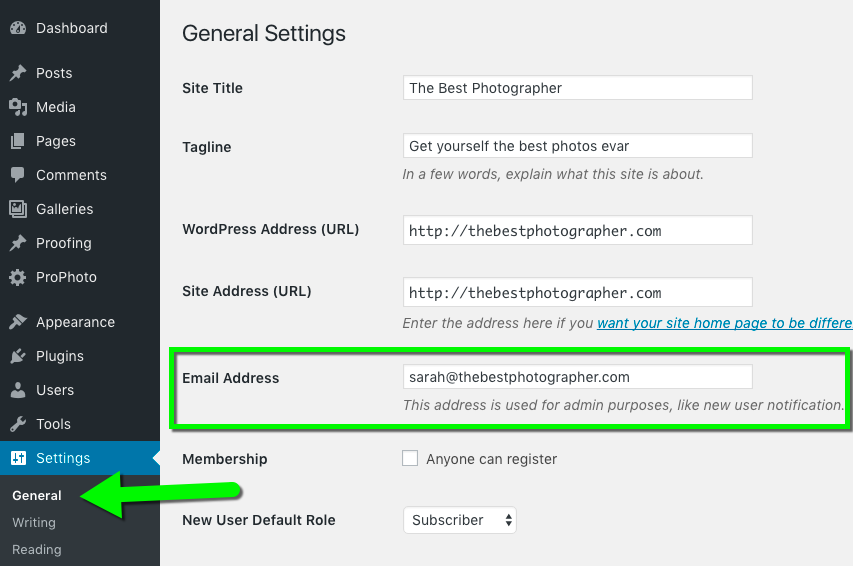
If your WordPress email address is not the address where you want to receive messages from the form, you can provide another address in ProPhoto.
Send all forms to a different email address
To use a different default email address to receive form submissions, navigate to this setting:
“ProPhoto > Settings > Site Settings > Forms > Email options”
Type in another email address into this box.
All messages you receive will be sent to this address instead of the general address in WordPress.
Send separate forms to separate email addresses
Each form you create in ProPhoto can be supplied with an override so that submissions of that form are sent to a specific email address. To provide a unique address for a specific form, go to this screen:
“ProPhoto > Customizer > (toggle top-left switch to “Design”) > Forms”
After selecting the form you want along the top, click the Form settings gear icon.
Fill in an email address, and that form will send submissions there. Repeat for different forms you’ve created in this same area. Any form which doesn’t have an override email supplied will send notifications to the general WordPress email address unless a default is supplied in the ProPhoto Settings area, explained in the section above.