Any form created in “ProPhoto > Customizer > Forms” can be added to any post/page content area or as a widget to a template.
Add form to a page
In the visual editor for a page, hover the ProPhoto dropdown and click, Insert Form.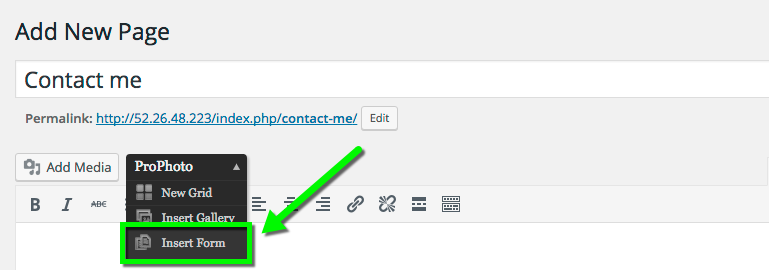 Select which form you want to embed and click to insert.
Select which form you want to embed and click to insert.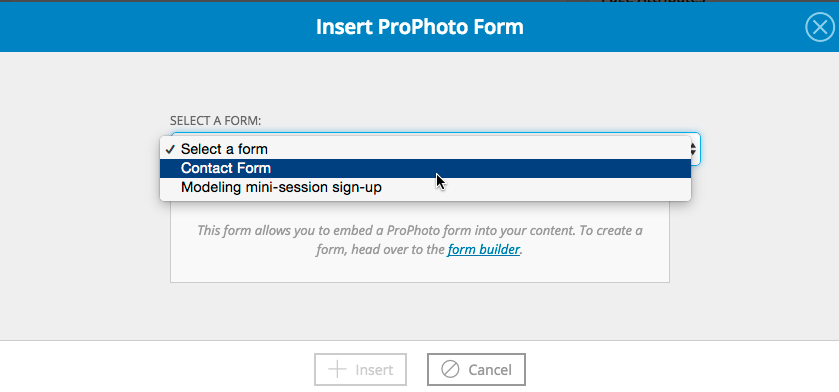 Your form will appear in your page as shortcode that reference the unique ID of that form.
Your form will appear in your page as shortcode that reference the unique ID of that form.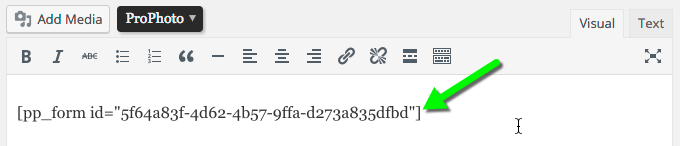
To add a different form, delete this short code, then insert again and select a new form. Your form will appear under your page title in the content of the page. As you edit the form in “ProPhoto > Customizer > Forms”, those edits will automatically appear wherever you are displaying the form.
Add form to a template
Use a Form Widget to insert a form into a template. A form inserted in this way will appear on every page that is displaying the template into which it was inserted. In “ProPhoto > Customizer > Layout” simply add a widget, select P6 Form Widget, select the form type you want to use and click “Create Widget.”



