Be sure to Install ProPhoto and activate or test drive it as your WordPress theme before proceeding! And if you want to use a design included free in your ProPhoto purchase, please see the Included Designs for more info.
Installing the Design
- Download your design zip file
After purchasing a premium design, or after exporting a design in ProPhoto, you will download a zip of your design. Save the zip file on your computer.
(Using Safari? See our Safari opens zip files tutorial if your download isn’t a zip file.) - Unzip the ‘package’ zip file (premium design purchases only)
If you purchased a premium design separately, unzip the original package zip file you downloaded.
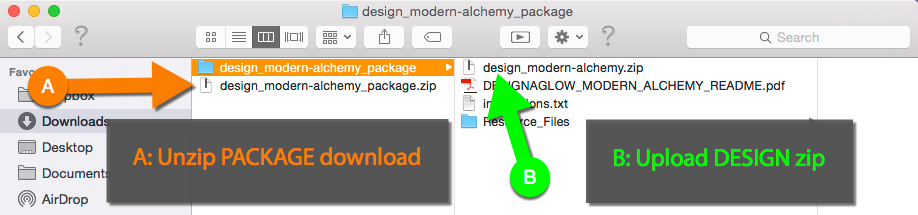 The design zip file found inside will be uploaded into ProPhoto, not the package zip file.
The design zip file found inside will be uploaded into ProPhoto, not the package zip file. - Login to WordPress and go to the “ProPhoto > Manage Designs” screen
This screen shows all your saved designs and provides a place to upload new designs.
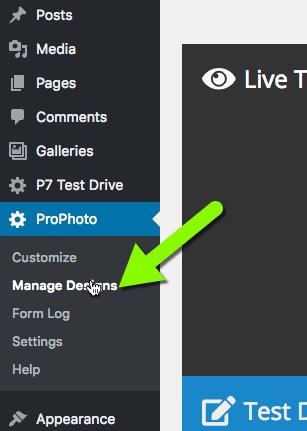
If you do not see ProPhoto listed in your sidebar, make sure you are logged into WordPress as an administrator user, and that ProPhoto is your active theme. - Drag to import the design zip file
Drag-and-drop the design zip file from your computer into the Drop files here to upload field: - Create a working copy
Click the Create New Design button on your design to make working copy of a premium design. When you do this, the design’s assets/images will get downloaded.
- Customize the saved working copy
Once you’ve created a working copy of your design, you can click Customize to make it your Customizing Design. Or, click Go Live to make it your Live Design.
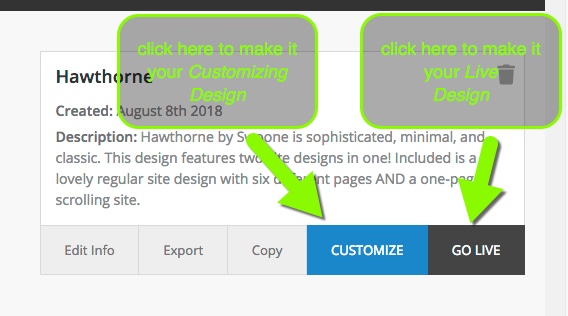 If you are working in Test Drive mode, you can click Test Drive to make it your Test Drive Design. (See our Create Layouts tutorial for more information on working with designs in ProPhoto.)Refer to our website for helpful tutorials and videos as you begin customizing, such as the Getting Started Guide.
If you are working in Test Drive mode, you can click Test Drive to make it your Test Drive Design. (See our Create Layouts tutorial for more information on working with designs in ProPhoto.)Refer to our website for helpful tutorials and videos as you begin customizing, such as the Getting Started Guide.
Files included with premium designs
When working with premium designs purchased separately, your package download includes instructions files, PSD Photoshop image templates, and more. Unzipping the package download in step 2 above should reveal these on your computer.
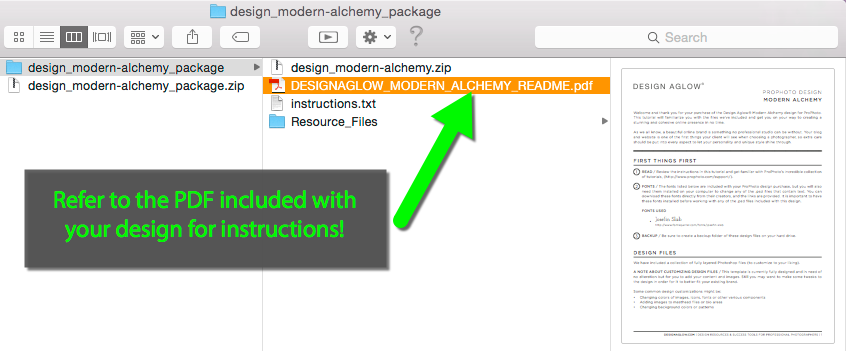
PDF, instructions file, and PSD image templates are supplied with premium designs
Refer to the help PDF for guidance; it will explain how to work with any custom graphics, layouts, or other aspects of your design. You’ll also find contact information if you need to reach the designer for help.



