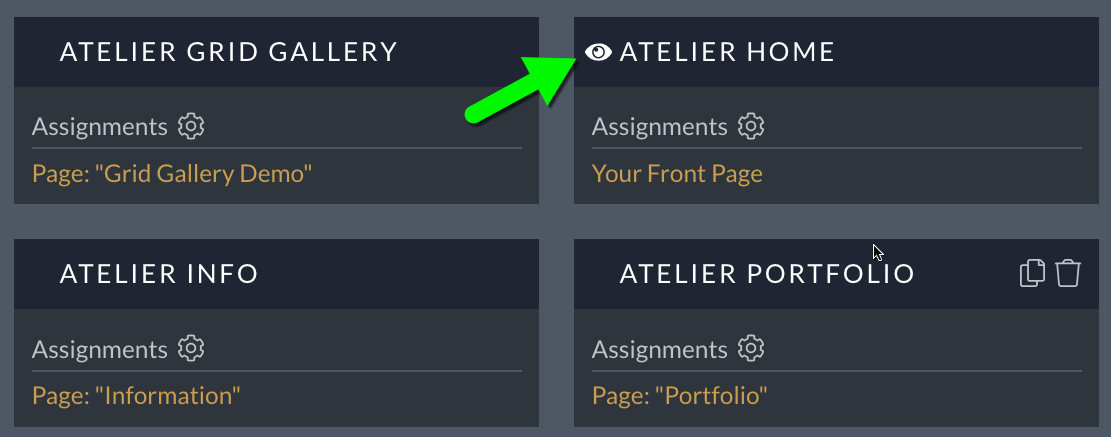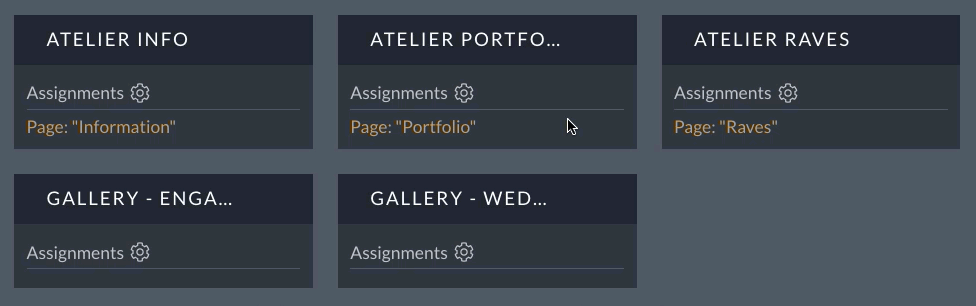To learn about the difference between Designs and Layouts, please start with our Designs & Layouts for a brief overview.
All ProPhoto designs have at least one layout. And most include multiple layouts to create variation from whatever is selected as the default layout. For example, you may want a separate layout to show a unique gallery at the top the home page, or for adding a column as a sidebar next to single post pages. Each layout can allow for a unique look on different pages and page types.
If you want to apply a layout which has unique content to different pages on your site, you can easily create a copy or create a new layout and assign it.
Copy a layout
Copying a layout is what you’ll want to do if your desire is to keep the overall look of a pre-existing layout, but want to make a few modifications for use somewhere else. It’s common to copy the default layout for new custom versions.
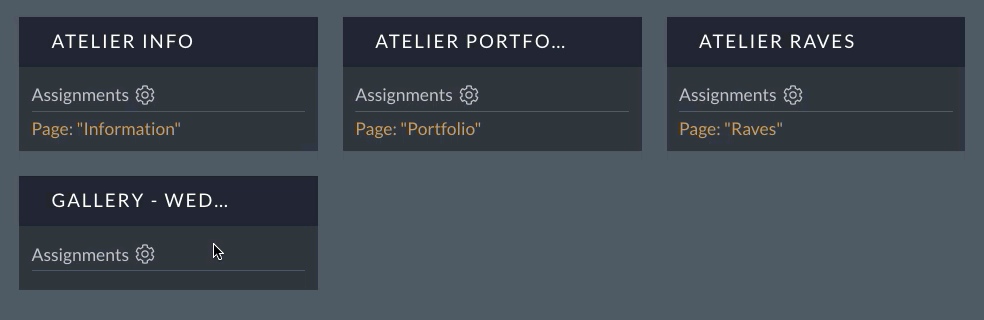
When you create a copy of a layout, all the blocks in the copied version will be shared between at least those two layouts. You can choose to edit the shared blocks, thus affecting all the layouts sharing that block. Or you can unlock the block, making it unique to the newly copied layout.
Create a new layout and build from scratch
If you don’t need any of the elements from another layout or want to build from scratch for any reason simply click to “add new layout” in the main “Layouts” area when in the Visual Builder.
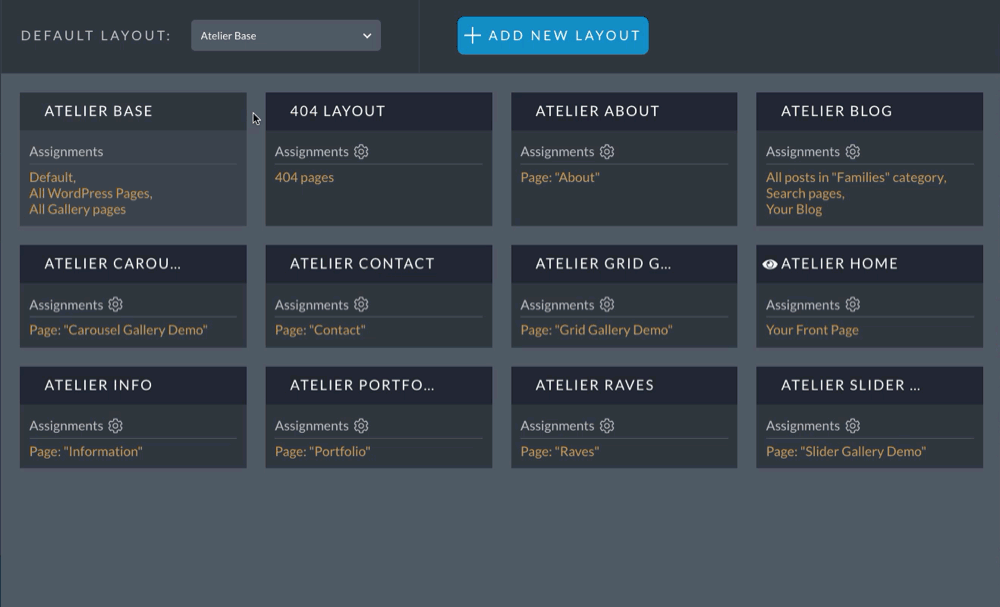
This will create a new layout, totally void of any blocks, so that you can start with a totally clean slate.
Delete a template
To delete a template, just click to select it and click the Delete icon in the Template Details pane on the right.
If you accidentally delete a layout and quickly realize you didn’t mean to do that, you can undo with the button at the top or with cmd/cntrl + z.
Which layout is used on a page of my site?
All the layouts and their specific assignments are visible in the “Layouts” are of the Visual Builder. If you are editing the layout on a specific page and want to know which layout you are editing, look for the eyeball icon in they list of layouts. The eyeball will be next to the layout you are currently working in.