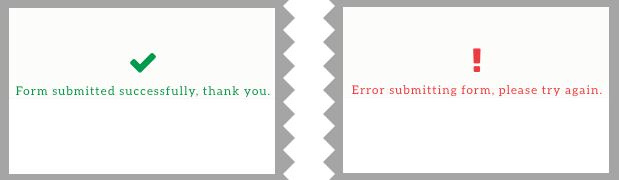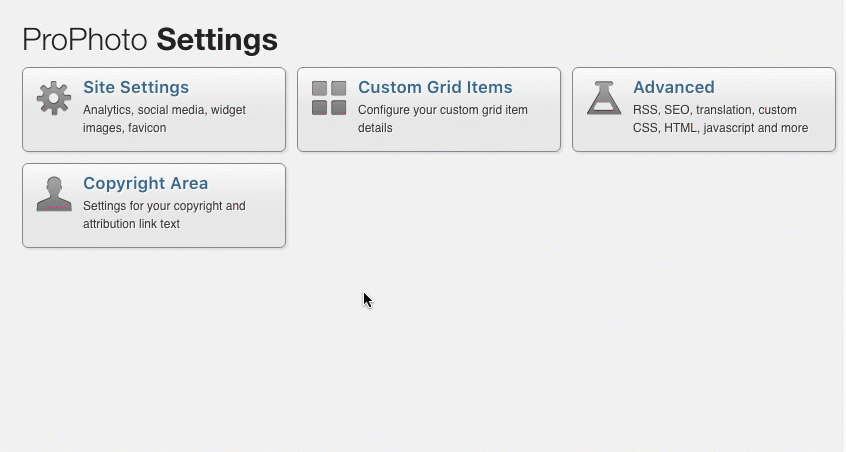By default, ProPhoto uses the following phrases for all form submissions:
- Form submitted successfully, thank you.
- Error submitting form, please try again.
You can edit these defaults in the Settings area, found here:
“ProPhoto > Settings > Site Settings > Forms > Feedback options”
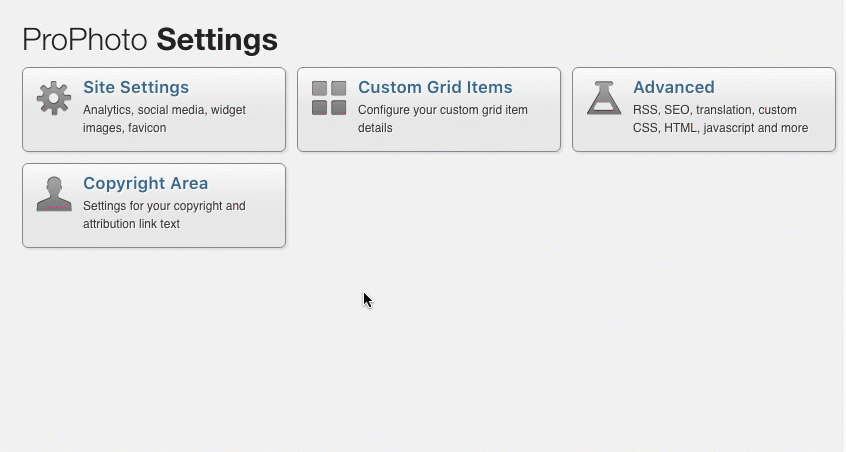
Simply type in different phrases, click to Save changes, and your phrases will be shown to visitors when the form is submitted.
Easy!!
By redirecting visitors after submitting a form, you will be able to send them to specific web pages which can contain anything you want. This also makes it possible to track the success or failure of form submissions with tools like Google Analytics.
Before you proceed, you might want to create a page in WordPress for your success and error pages. Make sure each is published and not saved as a draft so that visitors can reach them.
Set the default submission redirects for all forms
Navigate to this settings area of ProPhoto 6:
“ProPhoto > Settings > Site Settings > Forms > Submission redirects”
This area contains two boxes for URL addresses.

- The address when a form submission is successful
- The address when a form doesn’t go through
Simply paste any URL address copied from your browser’s address bar. These redirect addresses will be used for every form you create with ProPhoto. When someone submits a form, they will be taken to the success address, or the error address.
If you create more than one form on your site, and need to send each to distinct pages, use the per-form override, explained below.
Per-form submission redirects
Each form you create for your site includes it’s own Form Settings popup where you can customize the structure of form emails, and also where you can paste unique success/error redirects used for the selected form.
In your Forms screen, choose a form and click the gear icon:
Much like the default redirects explained above, you can paste any URL address from your browser address bar. When someone submits this specific form on your site, they will be taken to the corresponding success or error page.