We’ve all seen it. We are scrolling a page and a menu for the page, or maybe the logo, sticks to the top of the browser window when we scroll down the page. This is great for encouraging viewers to visit other areas of the site. With ProPhoto you can do that!
Any block item in “ProPhoto > Customizer > Layout” can by made sticky. Simply hover the block and click the image of a tack.
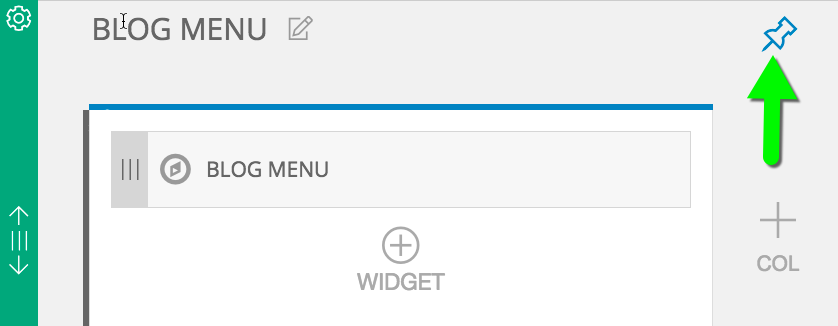
This will cause everything in that block to stick to the top of the window when a viewer scrolls down. If you only want a menu to stick to the top (which is pretty common) then create a block that only contains a menu widget. This is what is shown below.
Can I change the appearance of the sticky block once it hits the top?
Yes! You have a few block customization options that you can change for only the sticky state. Click on the gear icon for the sticky block. Any customization area that has a pin image near the viewport breakpoint images can be customized for only the sticky state.
Any customization area that has a pin image near the viewport breakpoint images can be customized for only the sticky state. 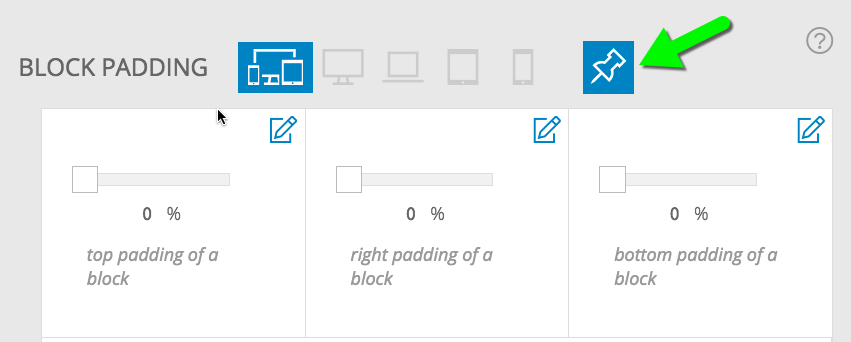 For example, if you don’t want the block to be as tall when it is in the sticky state you could reduce the top or bottom padding after clicking this sticky icon (shown above)
For example, if you don’t want the block to be as tall when it is in the sticky state you could reduce the top or bottom padding after clicking this sticky icon (shown above)
Can I make more than one block sticky?
No, only one block in each template can be set to stick to the top.



