It’s important to note that in ProPhoto, menu links are completely independent from Menu Structures. You can create as many individual menu links as you want in ProPhoto, and then add them to any Menu Structure that you’ve created separately.
Creating a new Menu Link
To create a menu link, you’ll want to choose the Menus option in the ProPhoto Customizer after toggling to the design menu.
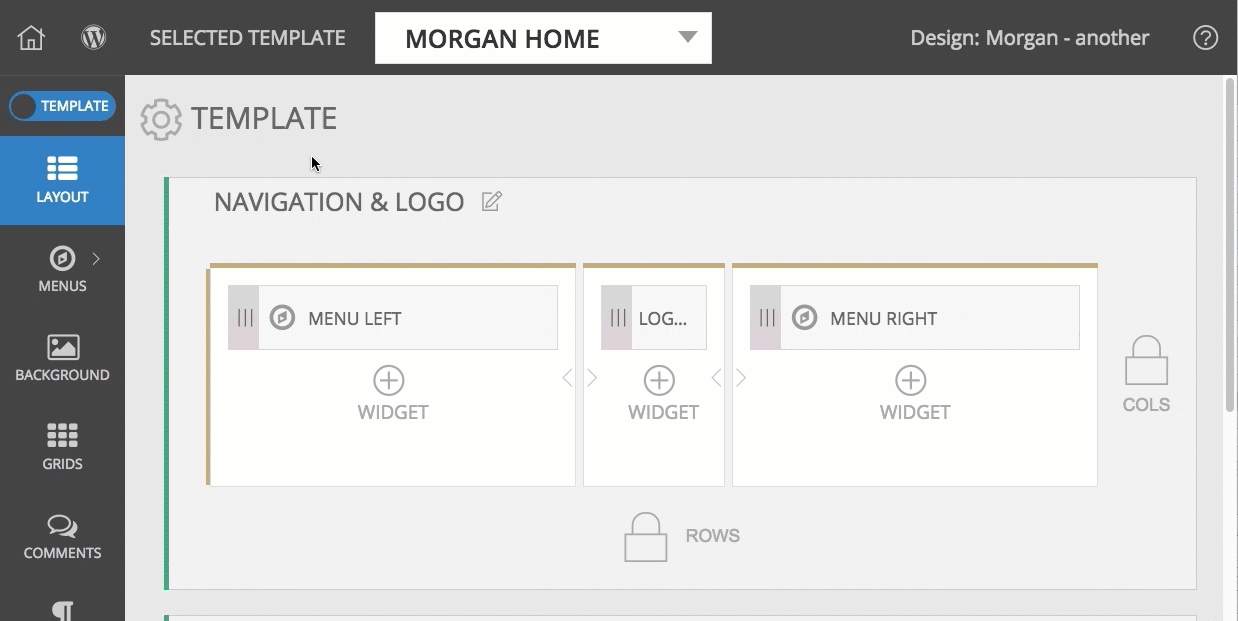
And then click the New Custom Item icon.
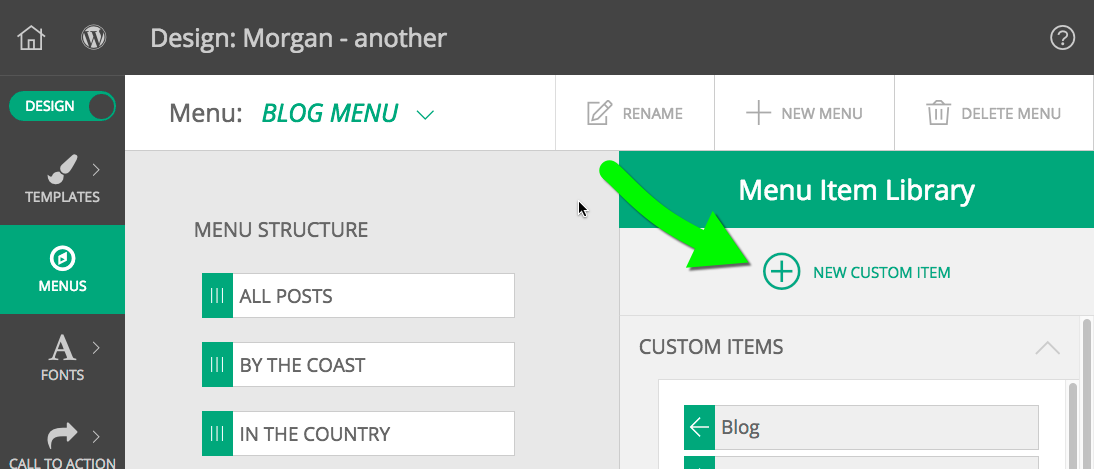
In the pop-up that appears, choose the Menu Item type you want to use.
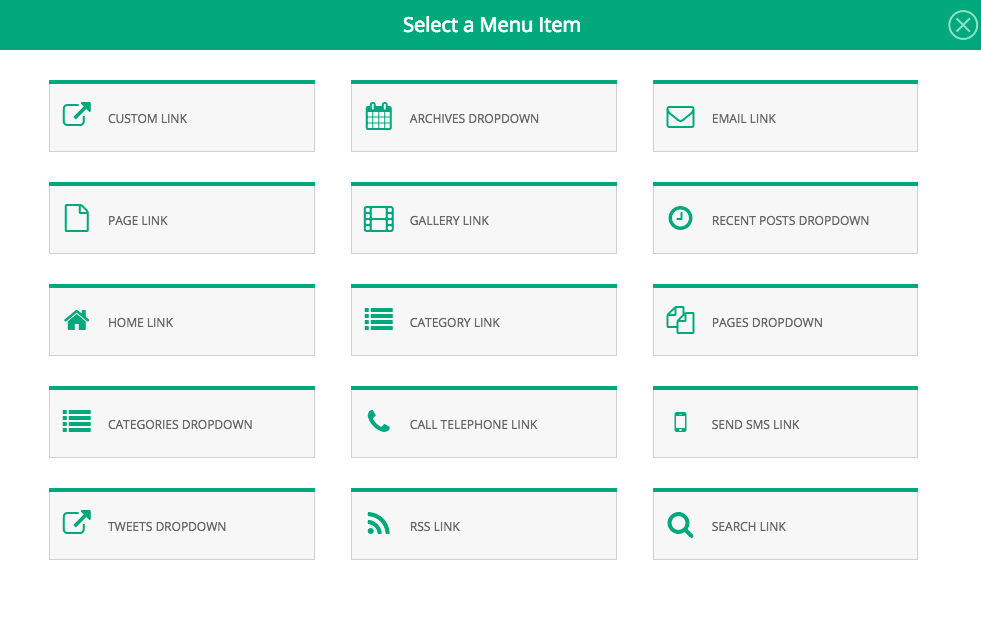
Create the Menu Item and then you will see it automatically appear at the top of your Menu Item Library, as well as at the bottom of whatever Menu Structure is active.
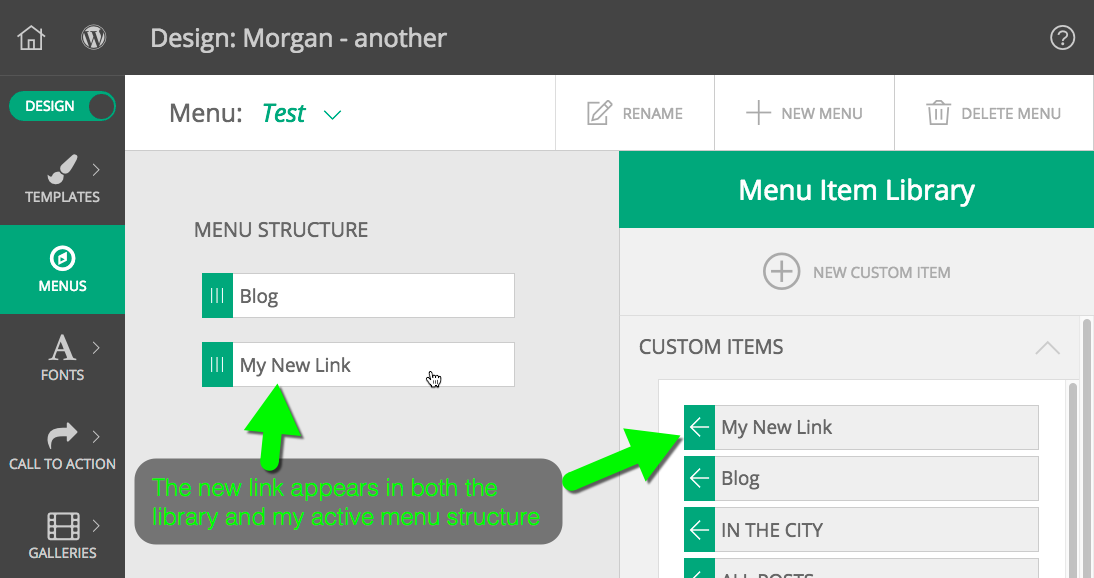
Be aware that if you want to create menu links to any of your Pages or Galleries, they are available at the bottom of the Menu Item Library automatically. Just check and click the Add Selected button to add to your menu structure; no need to create a custom Menu Item.
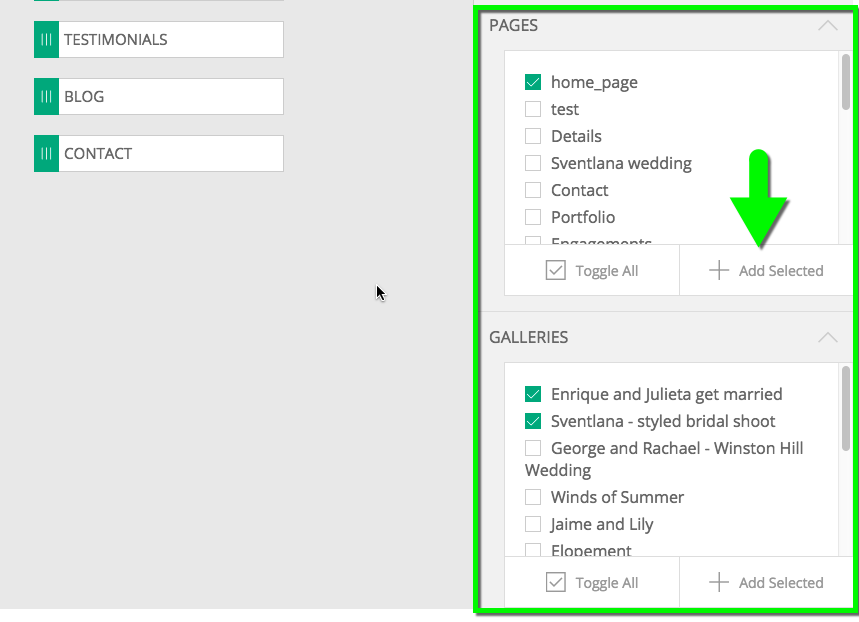
Editing/Deleting a Menu Link
To edit or delete the Menu Item from the Library, simply hover and you’ll see an edit and delete icon appear. If a menu item is in use in a menu structure, you’ll need to delete it from there first. Then you can delete it from the library.
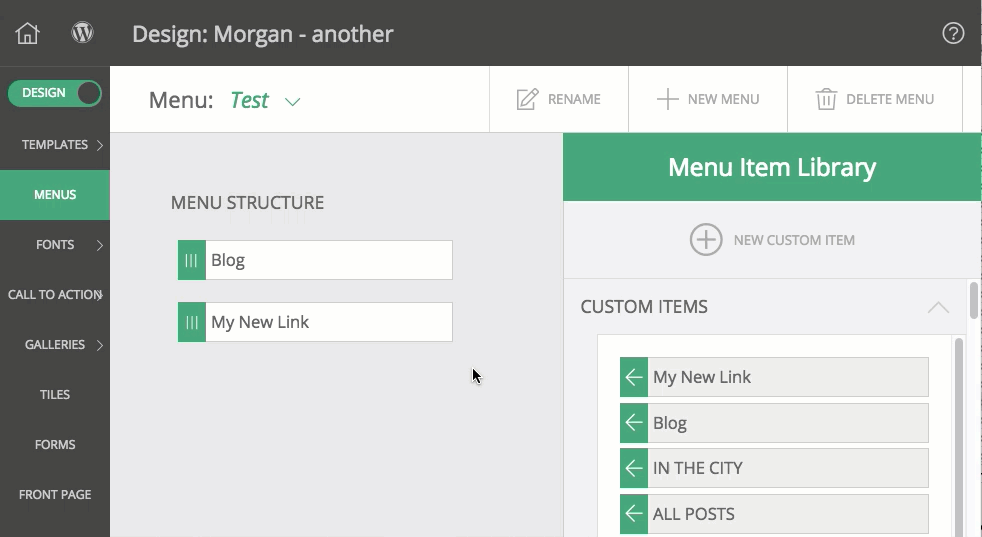
If you click the edit icon, a pop-up will appear allowing you to change the link text and any other items specific to the original link type. However, you are not provided the option to change a Menu Item from one type to another (e.g. change a Page Link to Pages Dropdown.). If you want to change a Menu Link to another type, you will need to delete the Menu Link and create a new one to replace it.



