Comments Visibility
To enable (or disable) commenting on posts or pages within your ProPhoto site, you can go to the “ProPhoto > Customize > Site Settings > Comments” area and choose your setting in the Comments Visibility area.
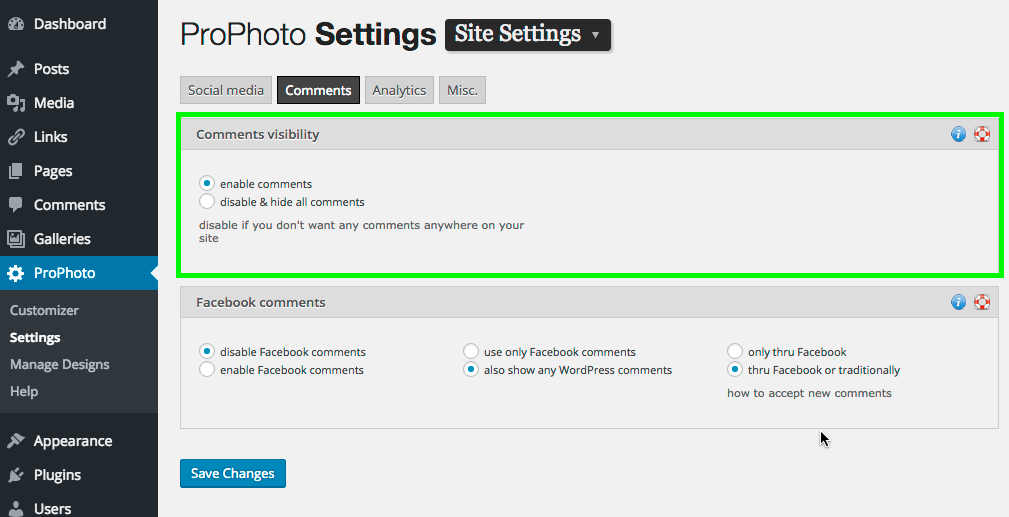
An important note about overriding these settings, if you have comments enabled here, be aware that in the individual WordPress post/page editor screen, you can still choose to disallow commenting by unchecking the Allow Comments box in the Discussion area.

If you don’t see the Discussion area in the editor screen, you can enable by clicking the Screen Options tab in the upper right corner of the screen and checking the Discussion box.
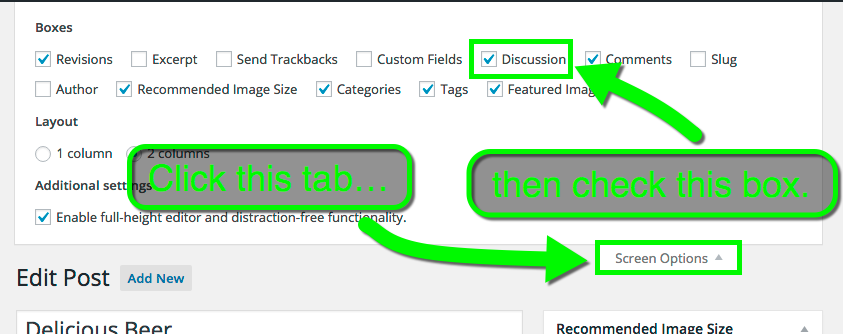
However, the reverse situation of this is not true. That is, if you have set the Comments Visibility setting to disable & hide all comments, there is not a way to still enable commenting on individual posts or pages.
Facebook Comments
In this area, you can also choose enable Facebook commenting on your site as well.

With these options, you can:
- Enable/Disable Facebook Commenting – Be aware that to enable Facebook commenting, you need to link your Facebook ID with your ProPhoto site.
- Choose Comments to be Shown – Select to show only Facebook commenting, or Facebook and WordPress comments.
- Choose How New Comments can be Accepted – You can select whether new comments can be made only through Facebook, or through Facebook and WordPress commenting.



