![]() The built-in Facebook Page widget allows you to easily place a Facebook Page widget for your business’ Facebook Page into any of layout’s columns.
The built-in Facebook Page widget allows you to easily place a Facebook Page widget for your business’ Facebook Page into any of layout’s columns.

an example of a Facebook Page widget in a widget area
Step 1: Make sure you have a Facebook “Page”
Just having a Facebook personal profile won’t work with this widget. You need to create a Facebook “Page” for your business. If you haven’t done that, create a Facebook Page here when you’re ready.
Step 2: Copy the address of your Facebook “Page”
You’ll need the URL address of your Facebook Page. To get that, visit your Facebook Page in a browser, and copy the URL, as shown here:

Step 3: Customize your widget
Once you’ve got a Page set up with Facebook and have copied it’s URL, click to add a new widget to your desired column in “ProPhoto > Customize > Layout.” Choose the Facebook page widget. In the popup customizer do the following.
- Paste the URL of your Facebook “Page” into the correct field.
- Customize the other options as you see fit. Click “save widget” then view your site to preview the options you have selected. Take note of the maximum and minimum sizes that Facebook imposes.
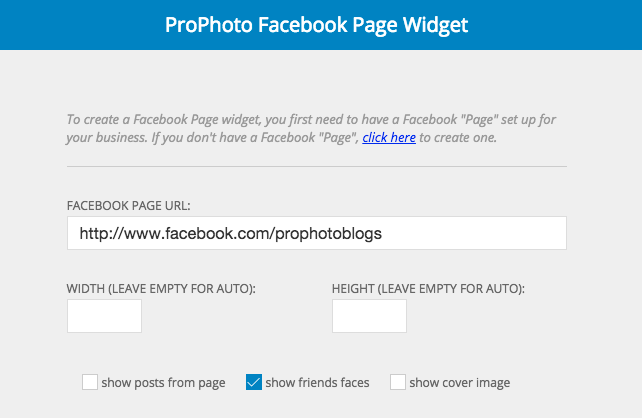
choose the Facebook page widget options
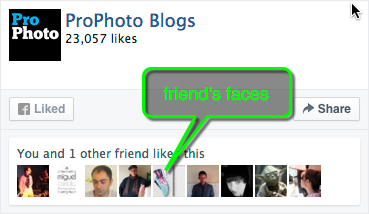
Facebook page widget showing faces but not posts or cover photo



