Moving and arranging layout elements within ProPhoto is very easy since it is all visually based. You can move blocks, rows, columns or modules as shown below.
Moving blocks
To move a block within your layout, all you need to do is hover on the block and click the up or down arrows shown.
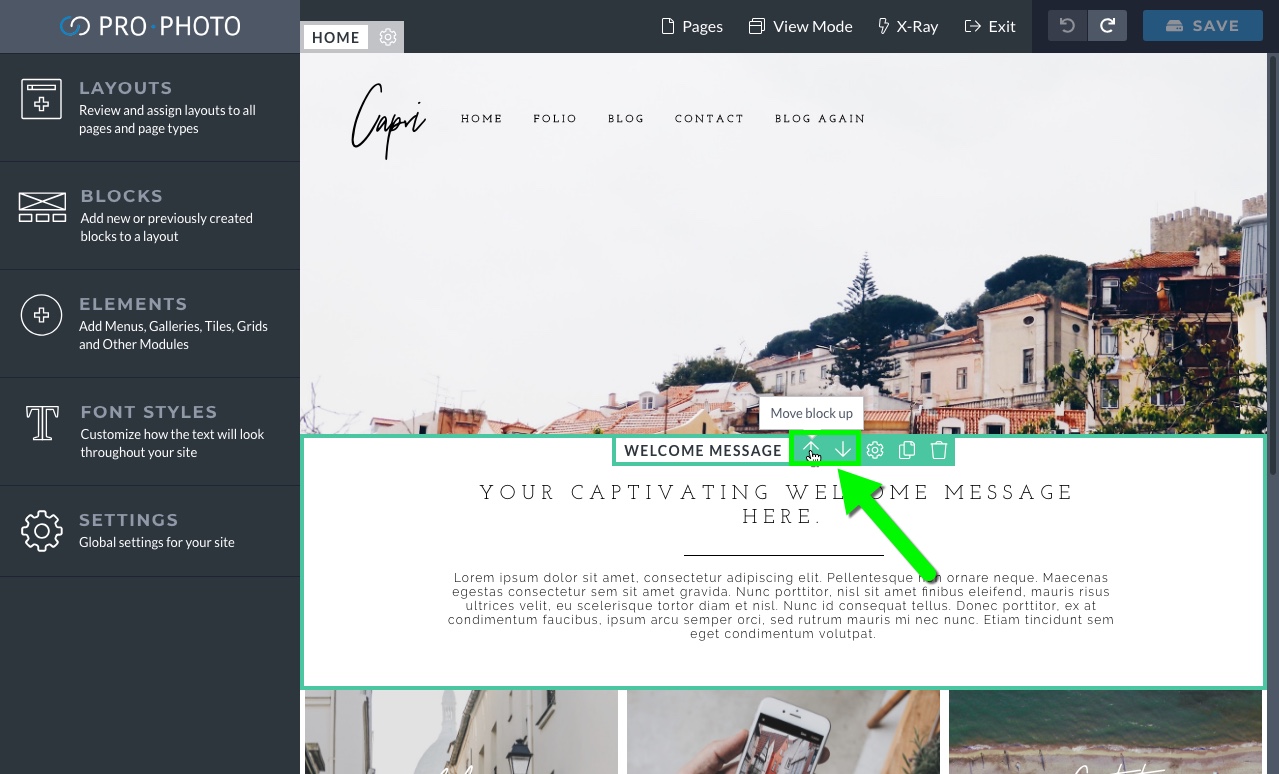
Doing so will simply move the block up or down within the order of blocks in the layout.
Moving rows and columns
To move rows and/or columns within a block, you will want to go to the block’s Structure settings. On the rows and columns are arrows that allow you to move rows up/down and move columns left/right. For example:
Moving modules
If you want to move a module within your layout, all you need to do is hover the module, click on the crosshairs icon and move to the location where you’d like it.



