As mentioned in our Designs & Layouts guide, layouts are customizations that are applied to different pages and page types. While pages are a place to go with their own unique URL addresses, layouts are the style and additional module content for your pages. It isn’t possible to “navigate” to a layout, but you can navigate to a page which is styled by a layout.
Use the Layouts screen in ProPhoto to see a list of all layouts in your design, identify which page or page type they are assigned to, and which one is applied to the page you’re working with. You can also click to visit particular pages of your site, see here:
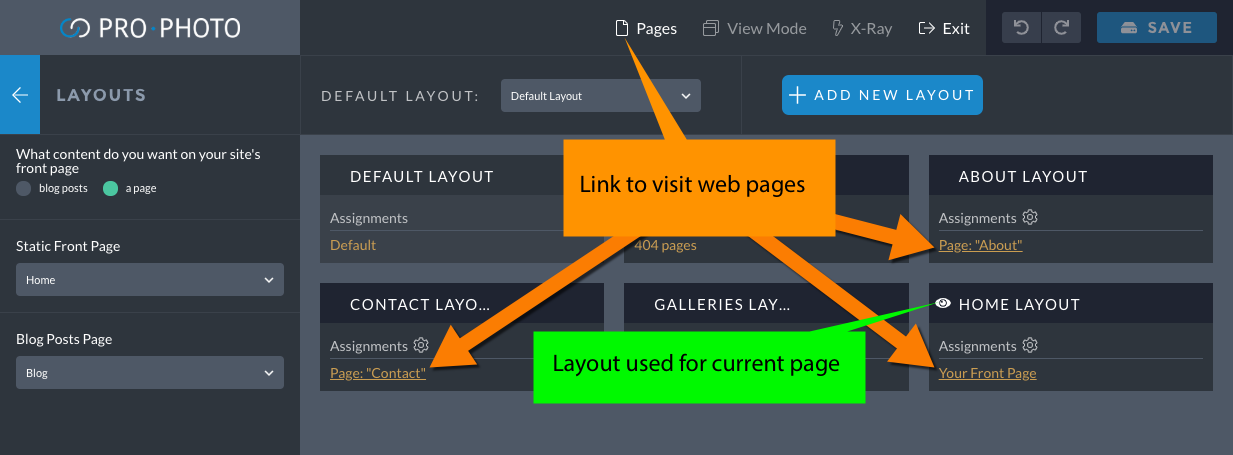
ProPhoto will indicate which layout you’re currently customizing by displaying a little eyeball icon next to the layout title.
Be aware that the Default Layout dropdown at the top of the Layouts area is not a way to navigate to other layouts. It only allows you to select which layout is used as the default layout for pages and page types that don’t already have specific layout assignment. In most cases it should be left alone.
Again, if you want to navigate to another page to see it’s layout, you will want to use the “Pages” dropdown at the top of ProPhoto to navigate to a different page or search for a page. Here is an example of the “pages” navigation dropdown:



