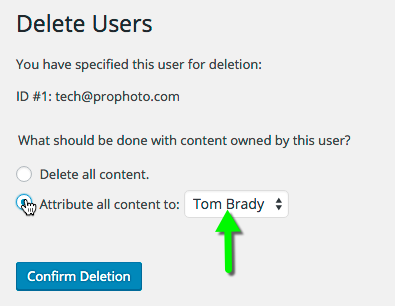Every blog has at least one user: admin, or whichever name was selected when initially setting up by WordPress. But maybe you want more; perhaps you want several authors for your blog. If you want a person to be able to post to your blog, that person must have access to a user account; typically, every person will have her or his own user account.
Via the “Users” Panel in the main navigation menu you can set up all of the user accounts you need, as well as change user information, or delete users.
An important administrative feature here is the Roles feature. Depending on their Role, different users have different Capabilities. Briefly, a user can be assigned the following Roles: Administrator, Editor, Author, Contributor, or Subscriber. WordPress has a complete description of these roles.
You can also specify your, and others’, personal information, such as name, e-mail, etc. from these “Users” SubPanels.
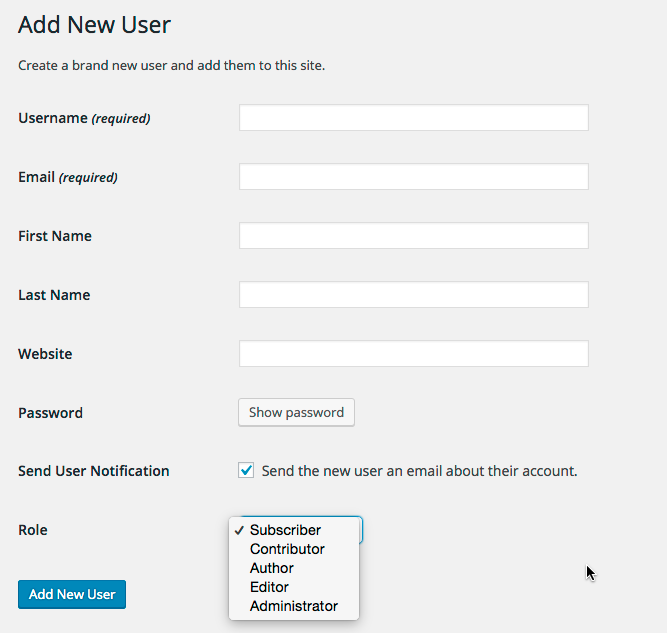
Make your user name more secure
Because WordPress is such a popular content management system (25% of the internet!), it is more and more common for hackers to seek out vulnerabilities and exploit any that they find. One tactic is what are called “brute-force” attacks. They use computers to attempt to log in to your site over and over again. Either they will guess your password or they will crash your server from the repeated usage of the login page. Those who have “admin” as their username or a password like “‘123456” or “password123” are more vulnerable since those are easy to guess. Thus, we encourage all users to change their password from “admin” to something more secure.
Most folks will just want to use the plugin, “Admin Renamer Extended” makes it easy to change your administrator user names. For those that prefer to do it manually, the steps below.
- Before you do anything, make sure you have a recent database backup. If you don’t know if you do, install the “wp-db-backup” plugin as outlined in this tutorial, . After it’s installed and active, you can go to “Tools” > “Backup” and download a backup right away to your computer.
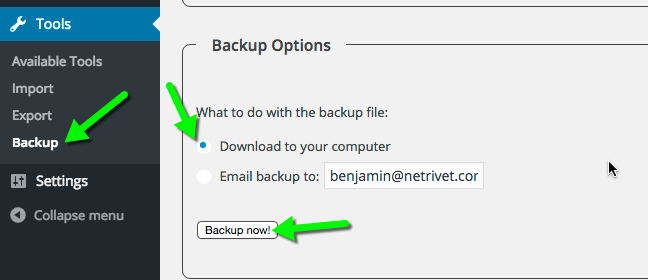
- Create a new user with “administrator” privileges in “Users” > “Add New“.
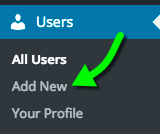
- Enter in your user credentials and create good password with lower and uppercase letters, numbers and special characters.
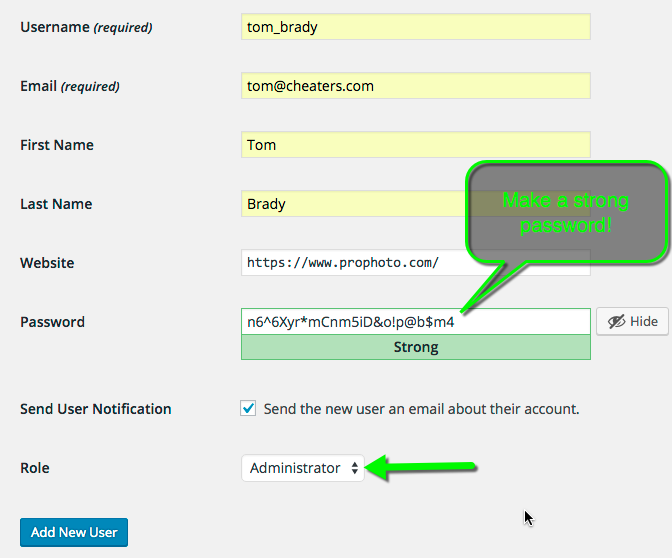
- Log out and log back in with the new user’s credentials.
- Delete the previous user. After you click “delete” you will be given the option to assign all posts that were authored by old user to the new user. This step is a little scary, I know, but it will work. By backing up your database first, you give yourself the assurance that you can you can easily restore your site even if you delete the old user without transferring content to the new user.