To work with Google Search Console, (formerly called Google Webmaster Tools) you must verify ownership of your website by adding a special code or file to your site. When using ProPhoto, this is most easily done with a custom ‘meta’ tag inserted into your site’s ‘head’ section.
Since it is highly recommended that you do not edit your ProPhoto Theme files to add a verification code to your site, we’ve provided an easier way, outlined below.
Get the Search Console ‘meta’ Tag
After you sign up for a Google Search Console account, you will login to the service and click to “Add A Property” to your account, seen here:
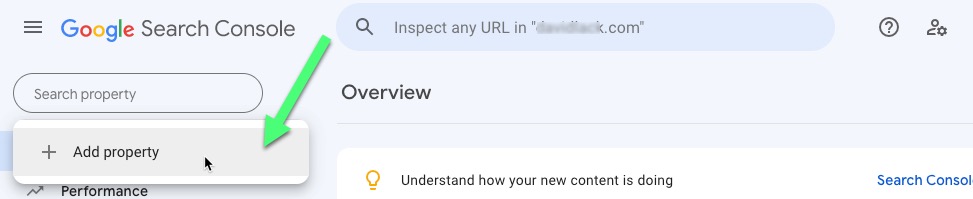
You’ll see a popup to enter the URL address of your site, like this example. We suggest a naked domain name without the protocol (http or https) or www.

Be sure to fill in the location your WordPress installation and click to continue. (e.g., if you have a separate website at the plain ‘.com’ address, but your WordPress setup is at ‘.com/blog/’ you’ll fill in the ‘.com/blog/’ address here)
In the following screen, you will be required to verify ownership of your site. When using a naked domain name you have to edit the domain name DNS records. If you have certain registrars (like GoDaddy) there may be a way to connect by logging in. It will look like this and require you to login. By all means use that.

What will work for all folks is the instructions for adding a TXT record.

Once you have copied this record, open a new tab or window in your browser, login to your registrar, and add the record. Each registrar is slightly different. Here is one common way it will look.

Completing Verification
Since we still have Google Search Console open in another tab/window, return to that screen and click the “Verify” button.

Google will attempt to search in your site for the record you pasted and connect to your site. If you have trouble verifying, use Google’s help to troubleshoot, and if you’re still stuck, contact us.

Alternate method: Paste a Verification ‘meta’ Tag in ProPhoto
If you don’t create a property with your naked domain name but instead add a property with a prefix (eg. https://mycoolsite.com), then you will have an option to add a meta tag to the site.
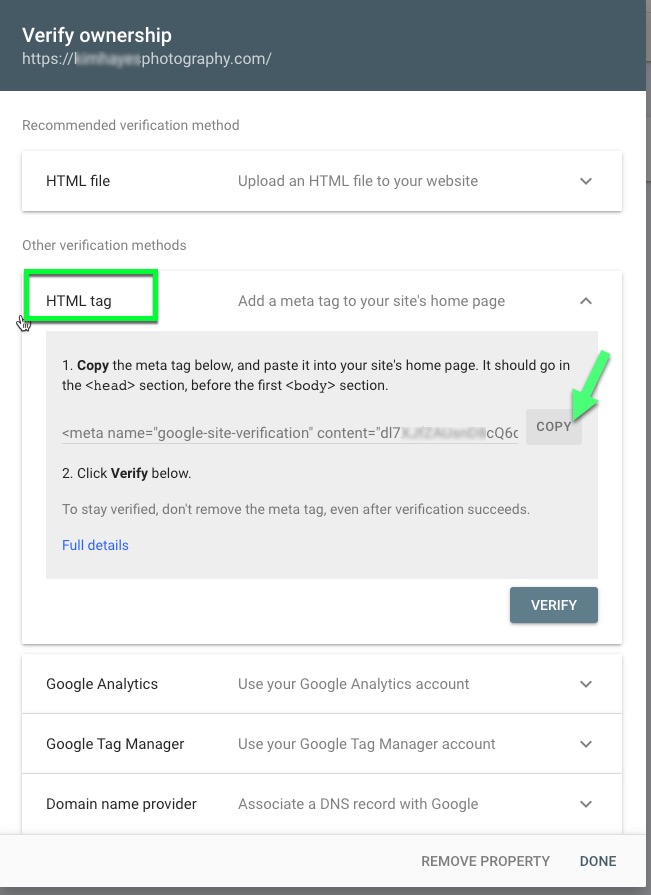
This is easier to verify in that you just login into ProPhoto to add the code in ProPhoto in this area.
“ProPhoto” > “Settings” > “Advanced” > “Custom Code” > “Insert into <head></head> area”
and paste the ‘meta’ tag code you have copied.

Click Save Changes at the bottom of the screen. Then return to search console and click to verify.
Google Search Console Be PatientLearning more with Search Console Training
You may want to check out Google’s YouTube multi-part series which introduces you to the basics of the Search Console tools:



