Are you having trouble with an Instagram grid on your site?
Before you begin
Please confirm that you are using the ProPhoto Instagram grid for your site, and not another tool. This guide does not apply to Snapwidget (or other 3rd party) code in a text widget or Instagram plugins.
No images appear
If you have inserted the ProPhoto Instagram grid, but no images are displaying on the site, there are several things you will want to check or try.
Private Account
No images will appear on the site if your Instagram account is private. Only public Instagram accounts can be accessed for the ProPhoto Instagram Grid.
To change your account visibility, please refer to the Instagram help center:
https://help.instagram.com/116024195217477/
After changing your account visibility, you may need to deauthorize and authorize your account in the “ProPhoto > Settings > Site Settings > Social Media” area of ProPhoto again.
Purge Instagram Cache
Once in a while, there can be a situation where you need to clear Instagram’s cache of your site to ensure that the feed of image displays correctly. If you head to the “Settings > Site Settings > Social Media” area, there you will see a button to purge that cache:
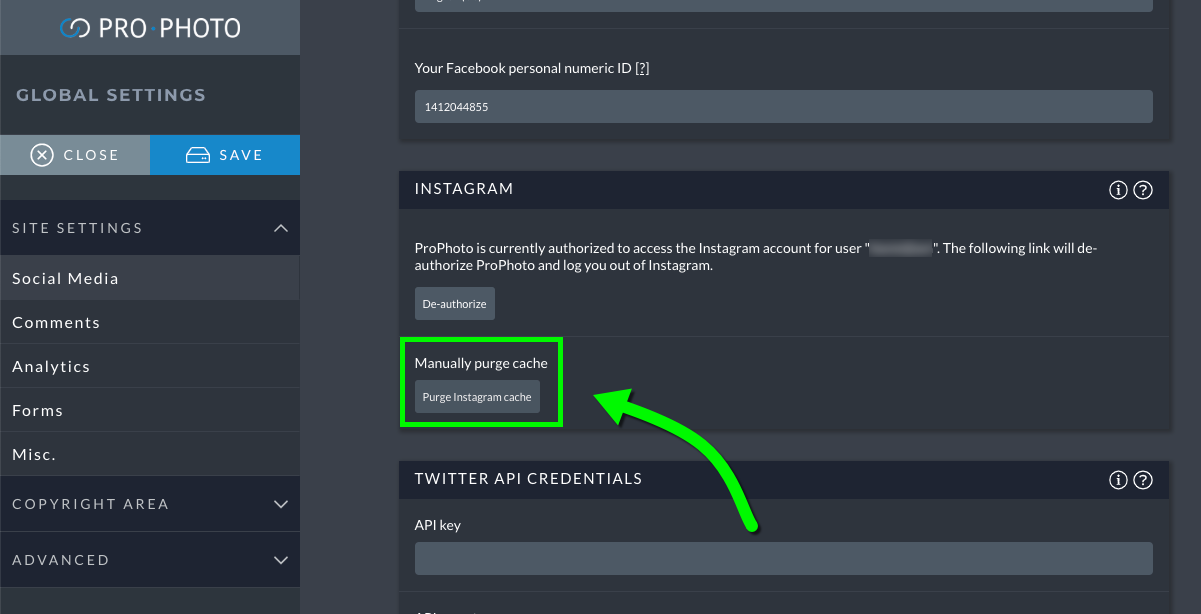
Deauthorize/Reauthorize Account
In the rare cause where using the purge cache button does not work, try deauthorizing and then reauthorizing your Instagram account in that same “Settings > Site Settings > Social Media” settings area. This will force Instagram to generate a new token for your site, which in most cases should fix it.
New Instagram posts do not appear
To improve the speed of your website, your Instagram feed is only checked occasionally. If you created a new post on Instagram, it may take several minutes for the grid to update.
But if your new posts do not appear within a normal amount of time, you can try these steps to refresh the grid: (if one does not work, try the next step)
- Go to the “ProPhoto > Settings > Site Settings > Social Media” screen in ProPhoto and click to purge Instagram cache:
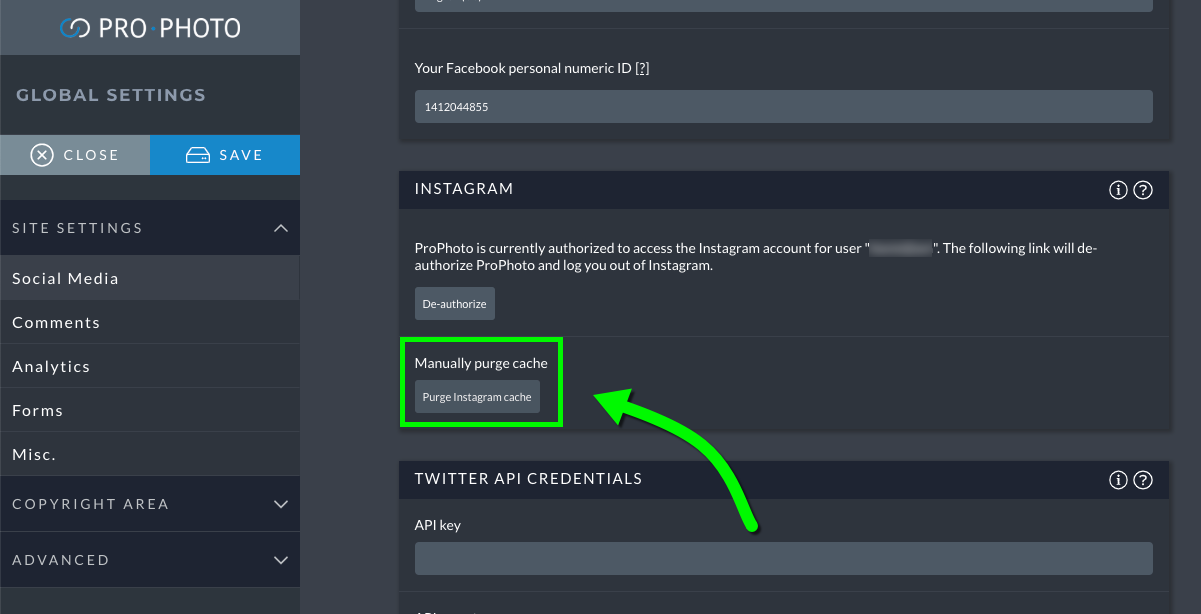
- Go to the “ProPhoto > Settings > Site Settings > Misc” screen in ProPhoto and click to purge page cache:
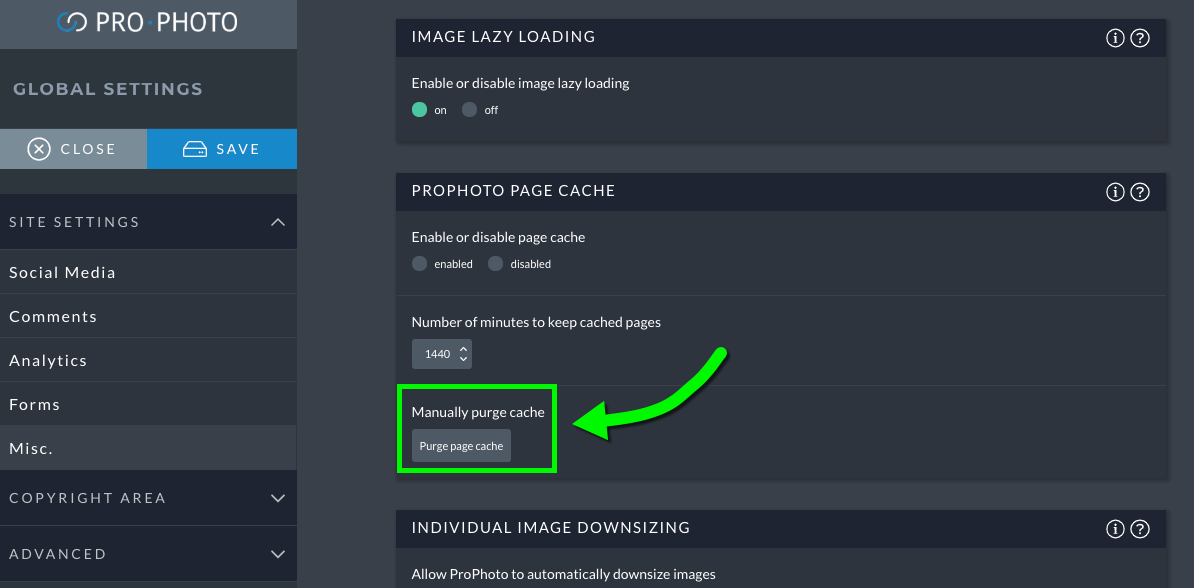
- If you use a WordPress plugin that offers caching, go into the plugin options to purge cache – often this is an option at the top of your WordPress dashboard.
- Clear your web browser cache. (or, view the site with a private/incognito window)
“Help, my Instagram grid still won’t show new posts!”
If you still find that your most recent Instagram posts do not appear on your site, contact us for further help.
The image size or spacing isn't right
The Instagram grid can be sized by several controls within the grid widget/module.
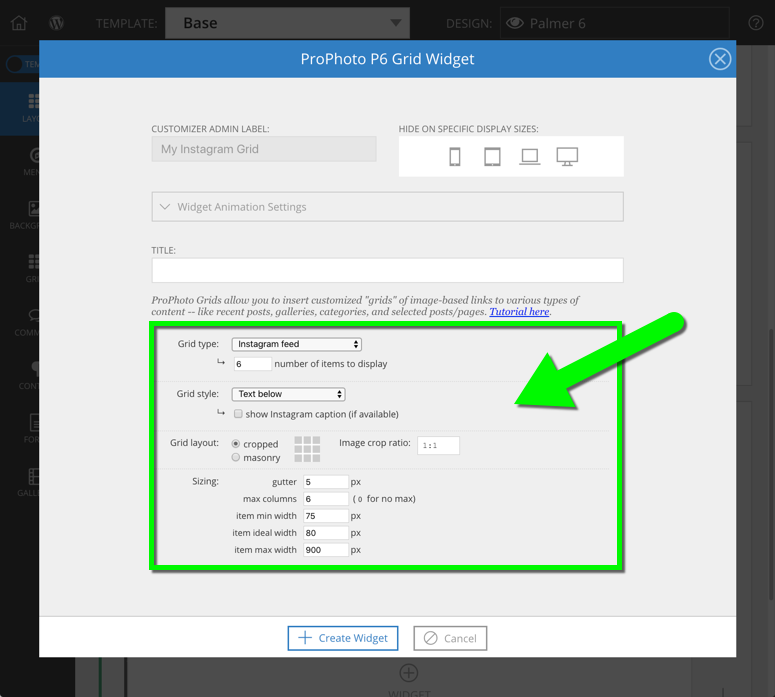
Please see our Grid guide for detailed info about working with your grid item count, max columns, and thumbnail size options. (For ProPhoto 6 users, see our P6 Grid sizing guide.)
But here are a few tips that are often helpful specifically for Instagram grids:
- To achieve a horizontal strip of images, use the same number for grid item count and max column count.
- To prevent images from wrapping onto multiple lines, try using a small minimum and ideal size in the grid size options – for example, 55px minimum and 60px ideal – so they can shrink down on smaller screens. You may need to adjust these to get the best wrapping behavior, but those two numbers should be small and close in value to each other. The maximum size is less important and can be large like 900px.
- Most Instagram images are square, so try using a 1:1 crop ratio to get a great look.
'Unknown grid type exported' message
If you see a message that says “Unknown Grid Type Exported” in your layout, this simply means that the design included an Instagram grid which you must set up in your design.
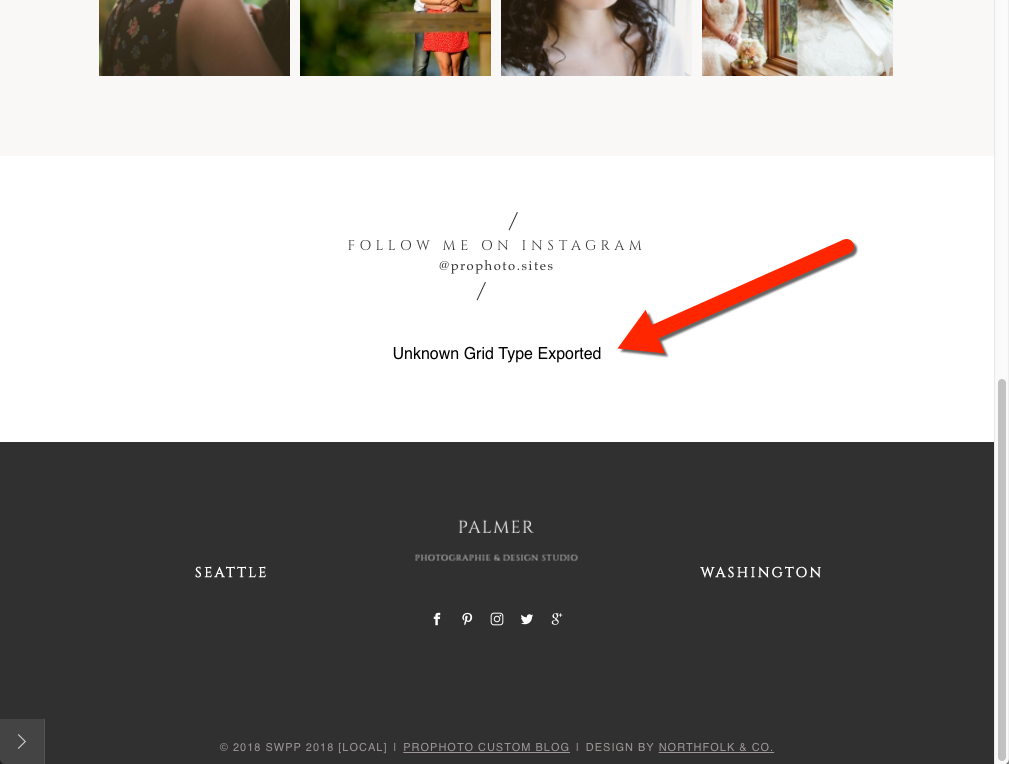
Typically you will be able to find a text widget in your Base template that has a label of “Grid Placeholder” like we see in this design example:
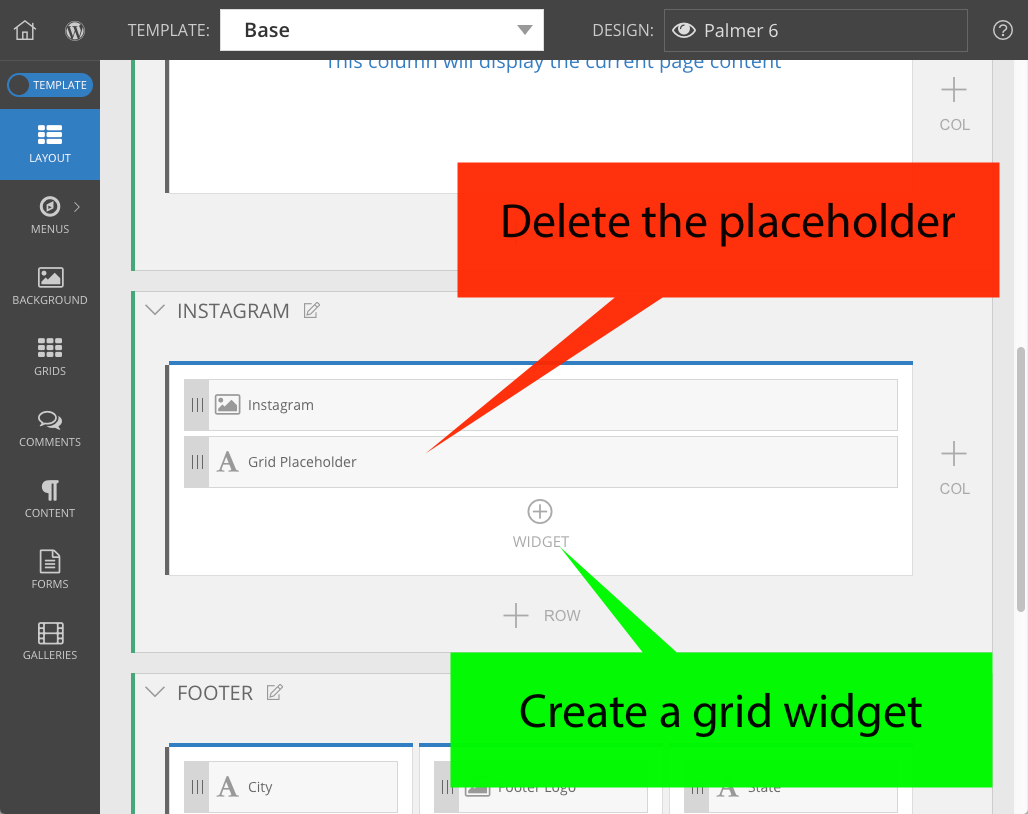
How to set up the Instagram grid
See our guide for full details: Create a grid
- Delete the placeholder text widget found in your layout.
- Create a new grid widget in that section of the layout.
- Select the Instagram grid type for your new grid widget.
- Style the grid sizing, columns, and other settings to suit your taste.
For more information about
If you cannot find this placeholder in your base template, check other child templates or use the ProPhoto Bar to locate the widget quickly.



