It is sometimes handy to link directly to a specific position in a page. A common scenario would be to add a a menu or image link that connects to a block or row farther down the page, out of view. ProPhoto gives you a way in “ProPhoto > Customizer > Layout” to quickly copy a link that goes directly to a block or row. When hovering the block/row, click the chain icon. 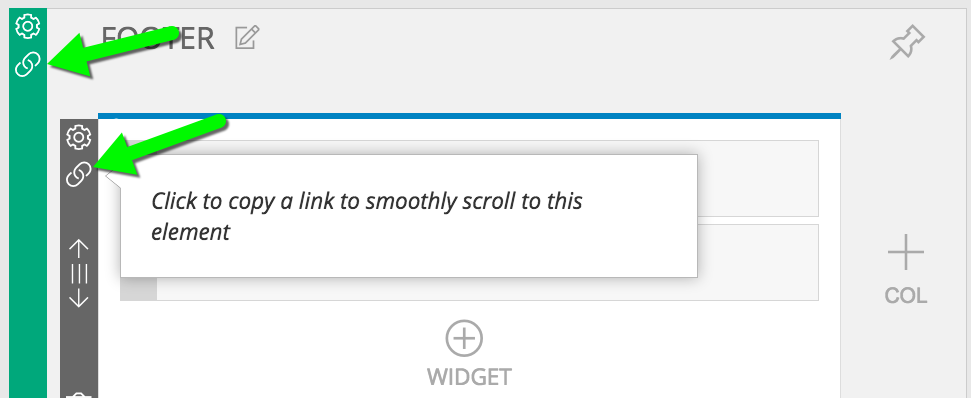 This puts the ID of the block or row into your clipboard, ready to be pasted into a link. Here’s an example of what it will look like.
This puts the ID of the block or row into your clipboard, ready to be pasted into a link. Here’s an example of what it will look like.
#row-9bcab763-4340-44b5-b8b6-720a2720ffc1
This ID can be pasted anywhere that can receive a url, often a Custom menu link or graphics widget. (The Home menu link and Page menu link types can also accept scroll to links.)
If the block or row with that ID is on the page where the scroll-to link is present, the page will scroll down to that part of the page. All you need to paste is the ID you copied. However, if you want to link to a specific block or row on a different page then the current page, then the link must also contain the page url. So for example, if I wanted to link to the above row on my “details” page, it might have a link like this instead.
http://mysite.com/details/#row-9bcab763-4340-44b5-b8b6-720a2720ffc1
To create that link I would use a page link type, select the details page, and then paste in the row ID. See below. 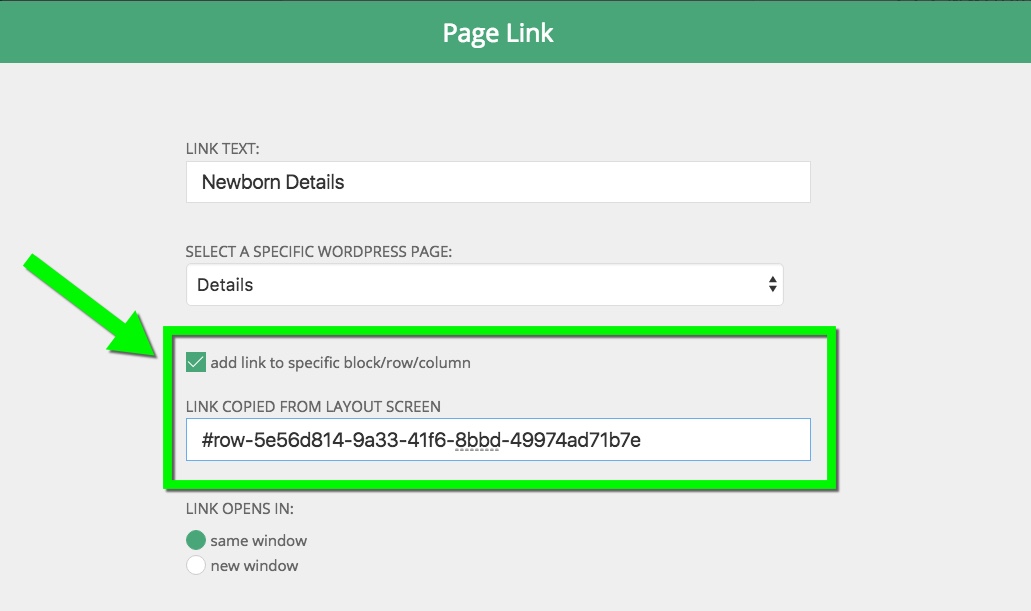 This video shows a graphics widget with a tile over the top of a block background gallery (block is set to full window height), linking to the scroll-to link of the first row in the block underneath it.
This video shows a graphics widget with a tile over the top of a block background gallery (block is set to full window height), linking to the scroll-to link of the first row in the block underneath it.
Other options for using scroll-to links are in text widgets or even right within the content of a post or page. For example, when creating a text widget, if you want to have a text link to your specific element, simply highlight the text, click the insert link icon in the editor, and then paste in the ID of the block, row or column that you copied. Similarly, you can create a text link to your element in the WordPress editor screen by highlighting the text, clicking the insert link icon and again pasting in the ID you copied.



